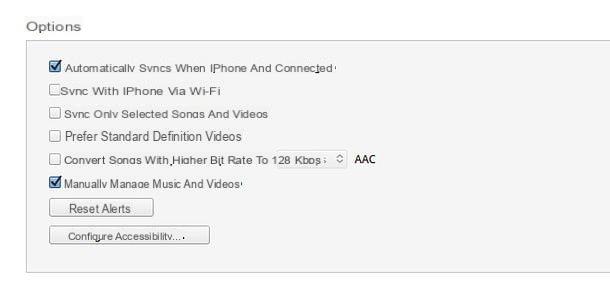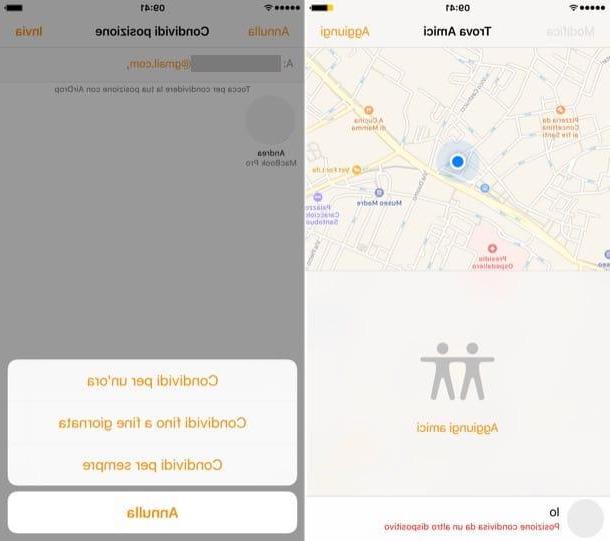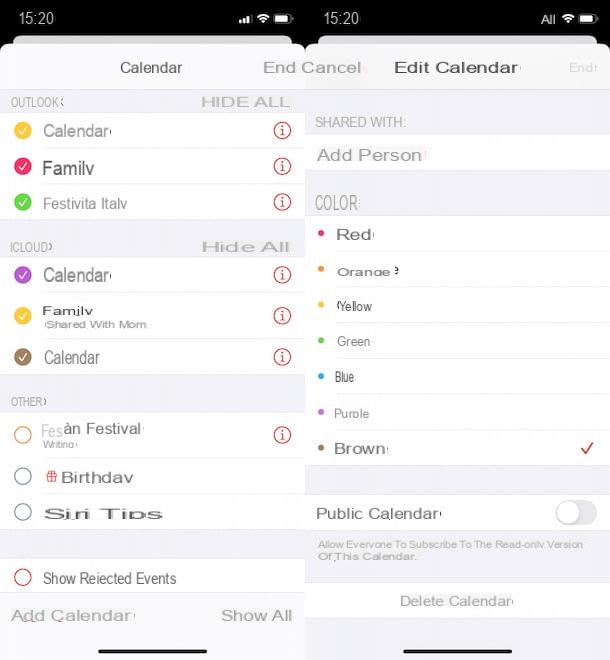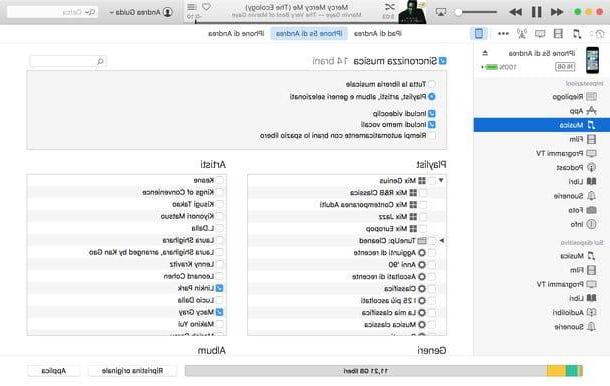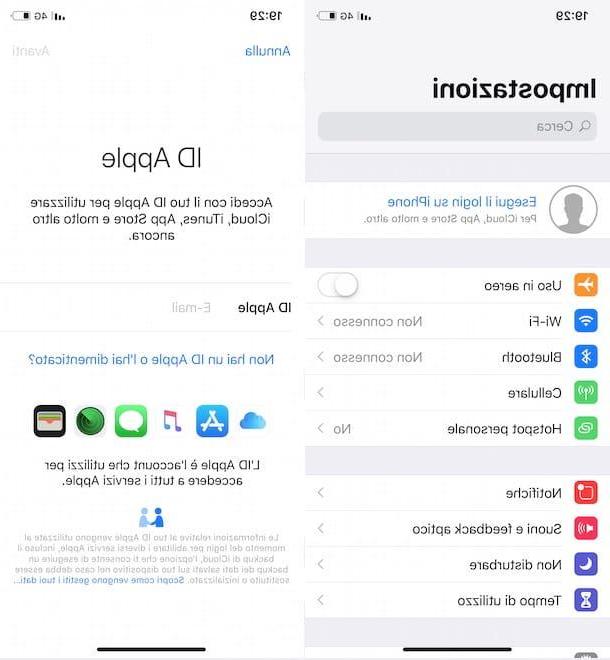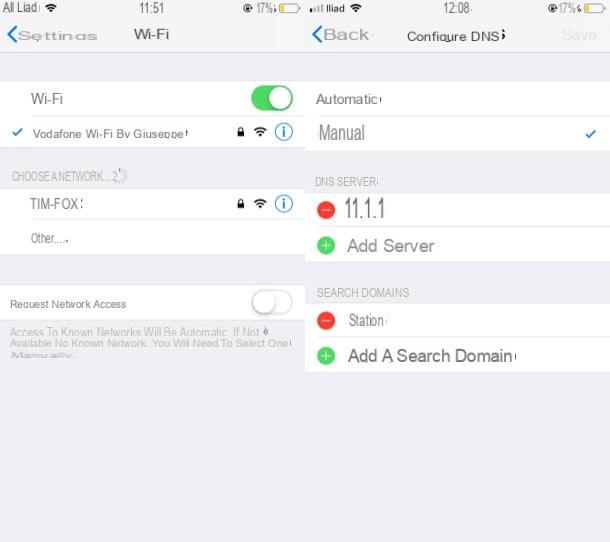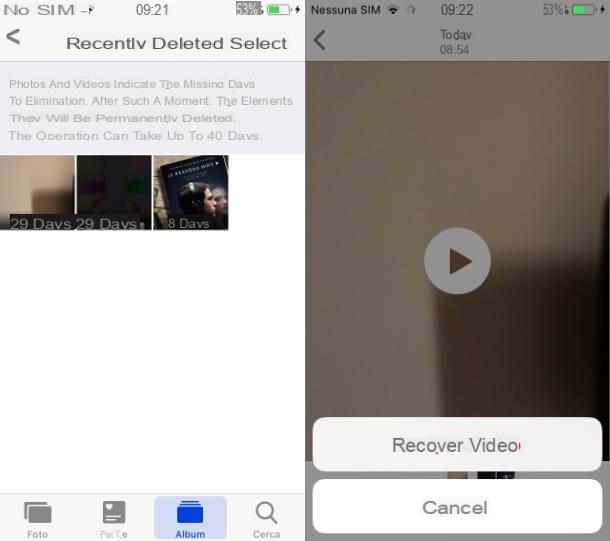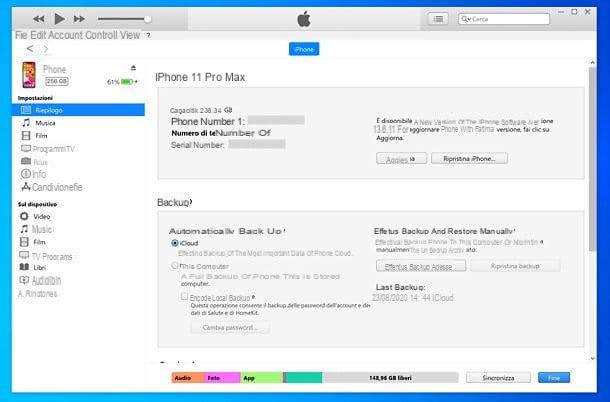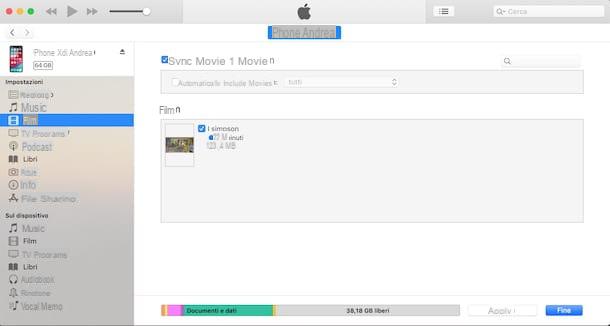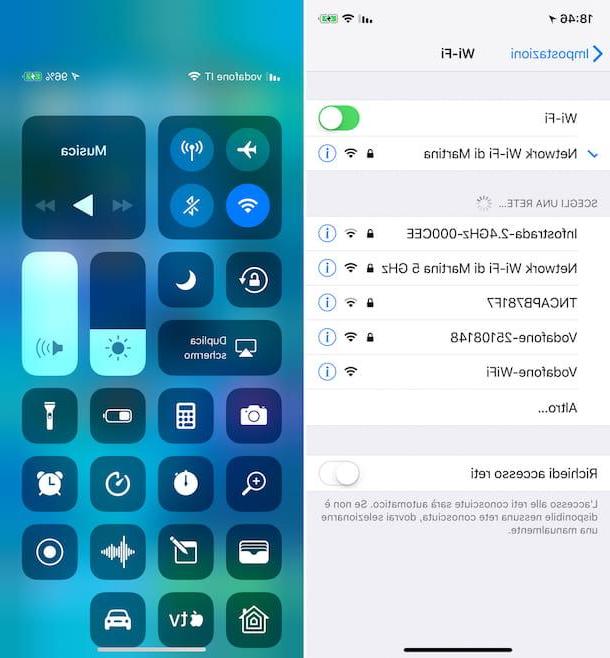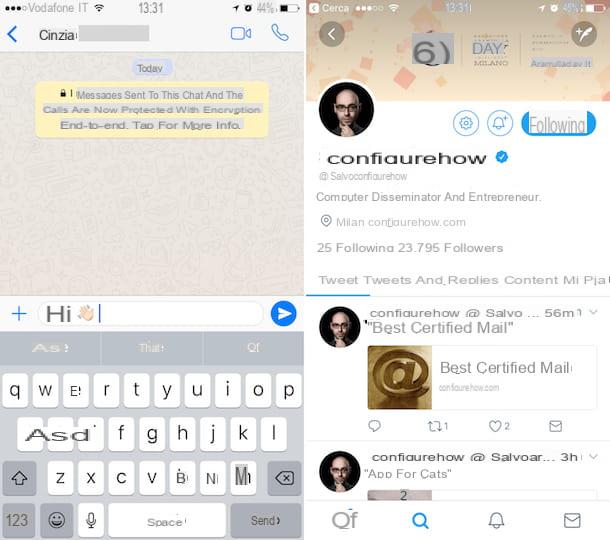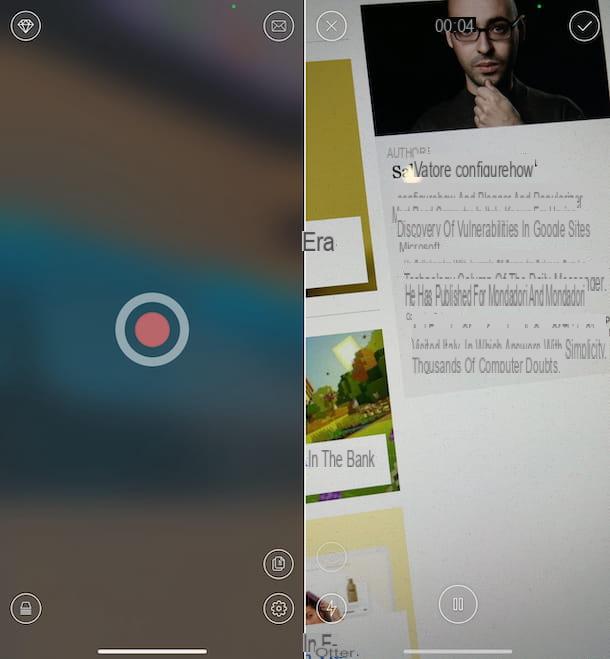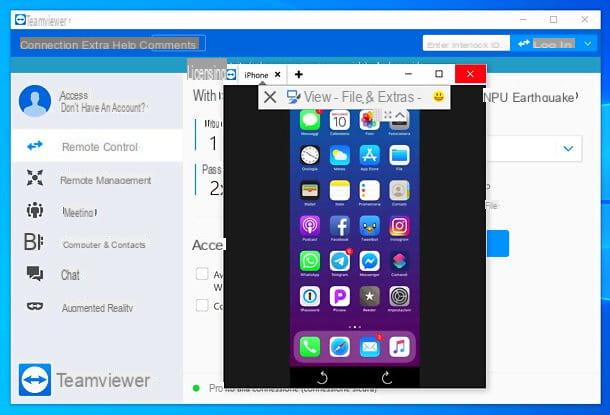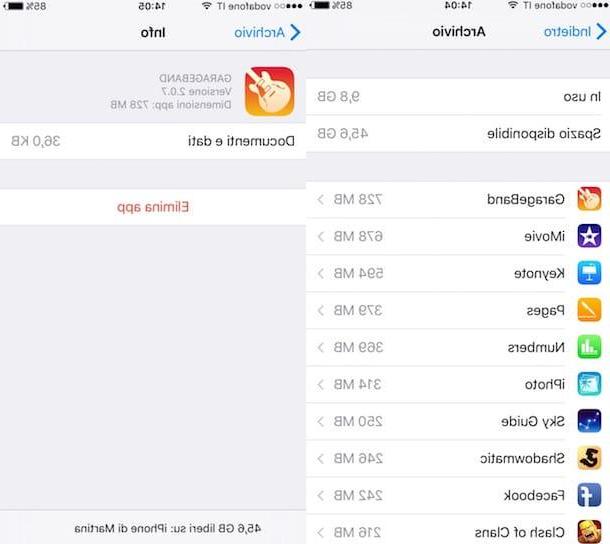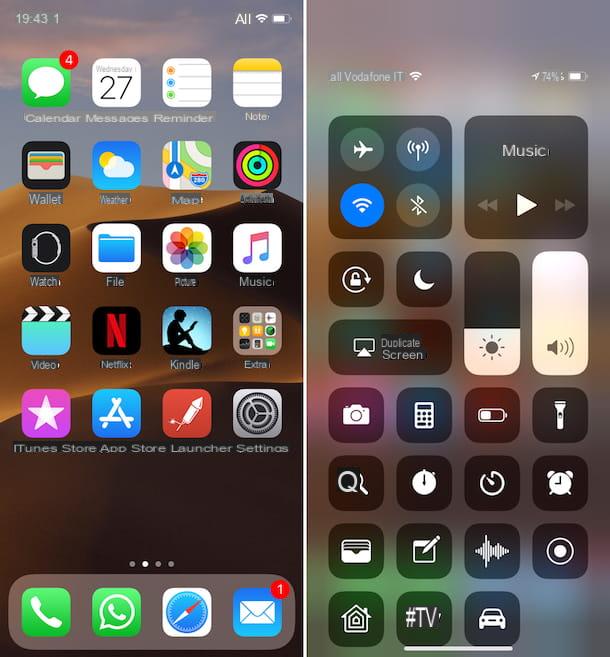Block iPhone calls using the Blocked feature
If it is your intention to block iPhone calls from specific contacts, the first things you need to do are to access the home screen of your device and to press the icon of ifttings (the gear). In the new screen that well later be shown to you, tap on the item Telephonepiggy back his Call blocking and identification and then select the item Block contact ....
Now proceed by selecting from the address book the name referring to the phone number you want to block. Depending on your needs, you can add one or more names, there are no limits. Then he presses on the voice Telephone located at the top left to confirm the application of the operations carried out.

If, on the other hand, it is your intention to block iPhone calls by acting on a phone number that is not present in the address book, press the handset icon located on the home screen, select the tab Recent and then presses the icon (I) located next to the phone number to block. Then select the item Block contact from the menu that opens and the number well be immediately added to your black list.
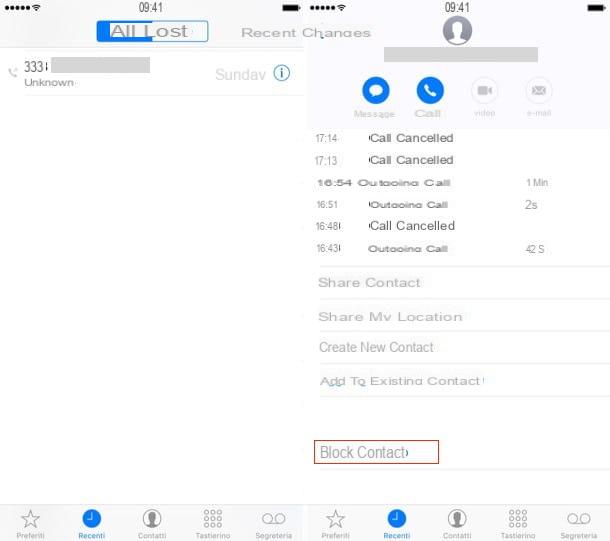
Clearly, if you have to think again, you can always and in any case go to unblock the blocked contact or contacts. To do this, just click on the icon of ifttings present on the home screen, tap on the item Telephone and then press on Call blocking and identification.
Then, swipe from right to left on the name to be unlocked and then press the button Unlock that appears from the side. Carry out this process for each contact you intend to unblock.
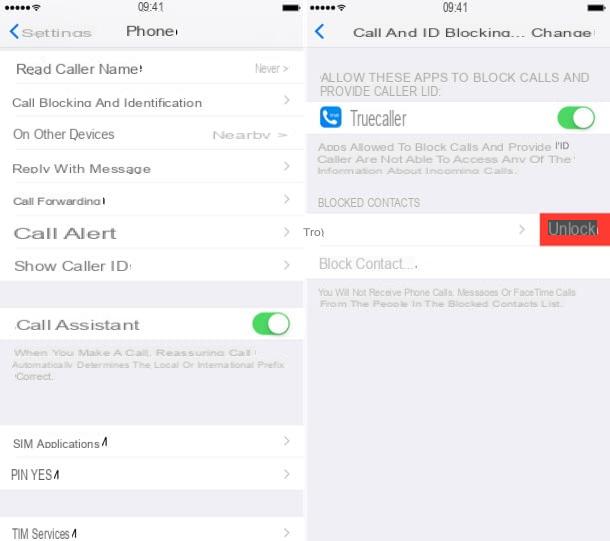
Block calls from annoyances on iPhone
Would you like to identify and block calls from call centers, telemarketers and other nuisances? Then I recommend you to install TrueCaller.
TrueCaller is a free application that, thanks to a database updated daely with the contribution of users, allows you to identify in advance the numbers of the "annoyers" and block calls from them. It is very simple to use, but it has one contraindication as regards privacy: to use it, in fact, you need to create a free account with your phone number and the number is made public on the service website (truecaller.com).
Having made this necessary clarification, let's see how to proceed. To install TrueCaller on your iPhone, open theApp Store (the blue icon with the letter "A" printed in the center), search for "truecaller” inside the latter and presses the button Ottieni / Installa located next to the app icon in the search results. You may be asked to type in your Apple ID password or to verify your identity with Touch ID.
When installation is complete, start TrueCaller, allow the application to send you notifications, type yours cellphone number in the appropriate text field and first presses the button Start and then Yes. Then type the verification code you received via SMS and complete the creation of your TrueCaller account by typing your name and surname in the appropriate text fields (the emael address and photo are optional).
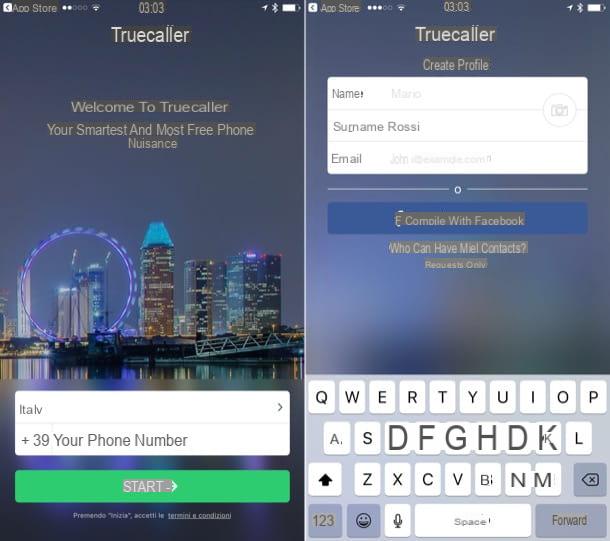
Now follow the TrueCaller presentation and activate the call identification feature. To do this, go to the settings iOS, select the items Telephone e Call blocking and identification and move up ON the levetta relating to TrueCaller. If you don't see the TrueCaller toggle, it means you're using an iOS version prior to 10 and therefore can't take advantage of the phone number identification feature (so you can't allow TrueCaller to let you know when a nuisance is contacting you) .
At this point, open TrueCaller again, go to the tab Unwanted IDs e updates the database with the numbers of the nuisances by pressing the appropriate button (remember to perform this operation from time to time to keep the list always updated).
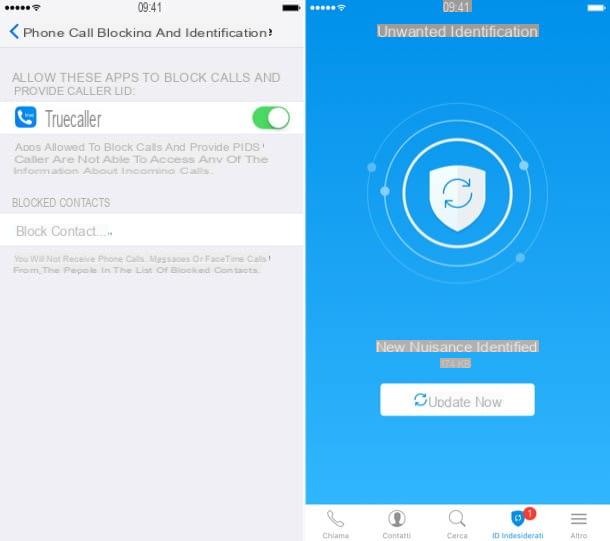
Good. TrueCaller well now be able to intercept all incoming calls on your iPhone and notify you with an on-screen message when known annoyances, such as call center operators, potential scammers, etc. well contact you.
If you want to activate automatic blocking for calls from known annoyances, you must allow TrueCaller to create a special contact in the address book and you must use the iOS blacklist to block it (as I explained to you in the previous chapter of this tutorial). Then open TrueCaller, select the tab Other which is at the bottom right, move up ifttings> More annoying, activate the lever for the option Save as contact and allow TrueCaller to access the address book of your "iPhone by".
When the operation is complete, open the settings of iOS, go to Phone> Call blocking and identificationpiggy back his Block contact... and select BORER from the address book.
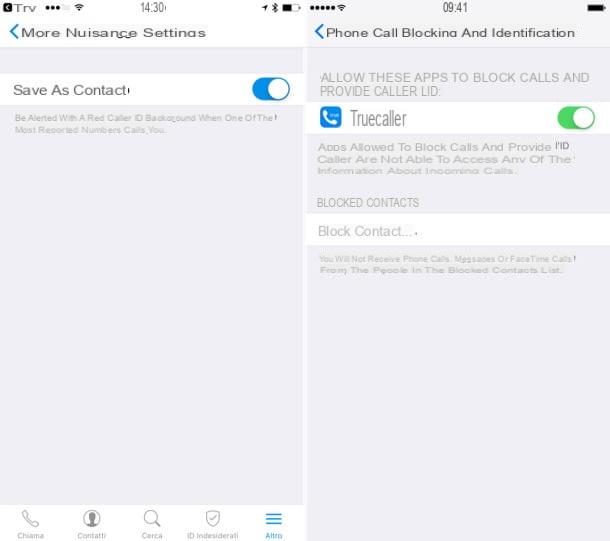
If you have second thoughts, you can disable TrueCaller monitoring by going to the menu ifttings> Phone> Call blocking and identification and deactivating the lever relative to the app. To unlock the numbers of the nuisances blocked with the iOS blacklist, instead you have to act manually and delete them one by one from the system menu.
If you decide to uninstall TrueCaller, first deactivate your account by going to the menu More> andnformation> Deactivate Account of the app and delete your number from the service website by following the instructions you find here.
Block iPhone calls using Do Not Disturb
If you are not interested in the system to block iPhone calls that I have just suggested, you can also succeed in yours in another way: by using the function Do not disturb of iOS.
If you have never heard of it, know that this is a special feature avaelable on Apple mobele devices that allows you to block all calls except those of numbers added to a list of favorites when the terminal is in stand-by. To block iPhone calls using the "Do Not Disturb" function, simply call up the Control Center of iOS by swiping from bottom to top on any screen and pressing the icon depicting a half moon.

After activating the Do Not Disturb function, you well see an icon depicting a half moon appear in the upper right part of your iPhone screen. The icon indicates that the Do Not Disturb function has successfully entered into action and therefore the iPhone call blocking function is active.
In addition to this, as I have just indicated, you can take advantage of the Do Not Disturb function also by configuring its use in such a way as to refine the system by which to block iPhone calls. To do this, access the home screen of your iPhone and then press the icon of ifttings. Then make yours on Do not disturb.
In the screen that is shown to you at this point, bring up ON the lever located next to the item Scheduled then specify in which time slots you want the function to be activated automatically by felling in the field from and the field All as you see fit.
Then tap on the item Allow calls from and then select the item All contacts to make sure that you only receive calls from those in your address book and not from unknown contacts. To confirm the application of the changes, press the button <Back which is located in the upper left wall of the displayed screen.
If your problem is not calls from people you do not know but those that are made from one or more numbers in the contact list, you can also make sure that only a small group of people call you, those who fall within as a favorite. To do this, just press on the voice Add to Wishlist annexed to the section Allow calls from.
Then remember to indicate the contacts from which you wish to receive phone calls as favorites. To do this, press the app icon Telephone attached on the home screen, tap on the item Contacts placed at the bottom, presses on the contact you want to add to the list of favorites and then tap on the item Add to Favorites. If more than one telephone number is associated with a specific contact, remember to specify which of those listed you intend to include in your favorites.
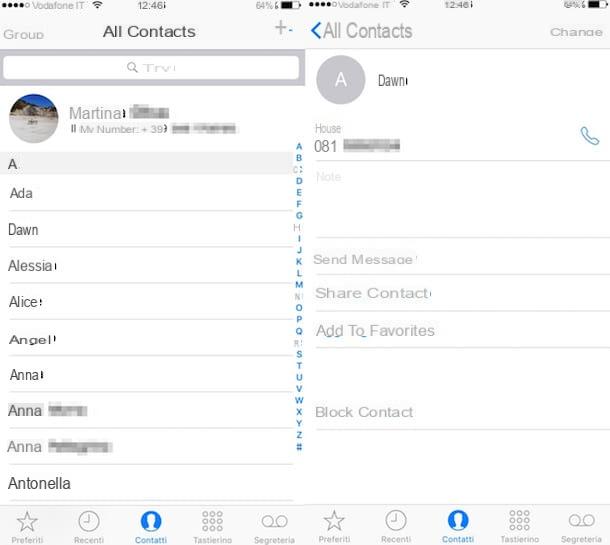
If, on the other hand, you need to block iPhone calls from everyone, whether it's friends, girlfriend, relatives, work colleagues, strangers and so on and so forth, press on the voice Nobody annexed to the section Allow calls from.
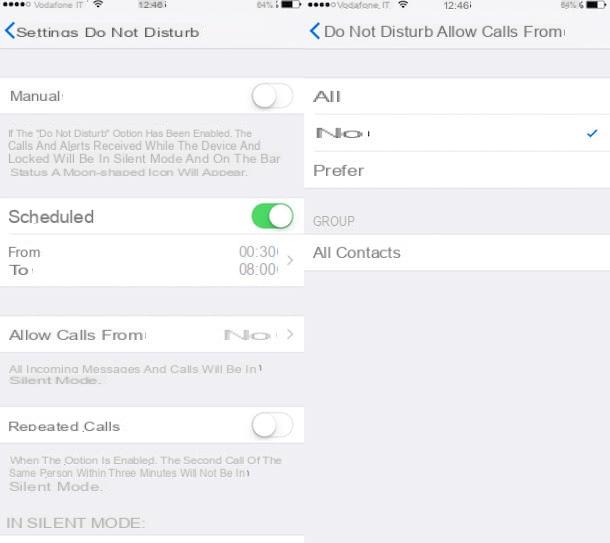
If you then need to cancel the system by which to block iPhone calls and then disable the Do Not Disturb function, you can do it at any time.
To disable the Do Not Disturb function, simply access the iPhone home screen, press the icon of ifttings, fare tap su Do not disturb I well post your OFF the levetta relating to Manual o Scheduled depending on the option you previously chose to block iPhone calls.
How to block iPhone calls