Change DNS servers
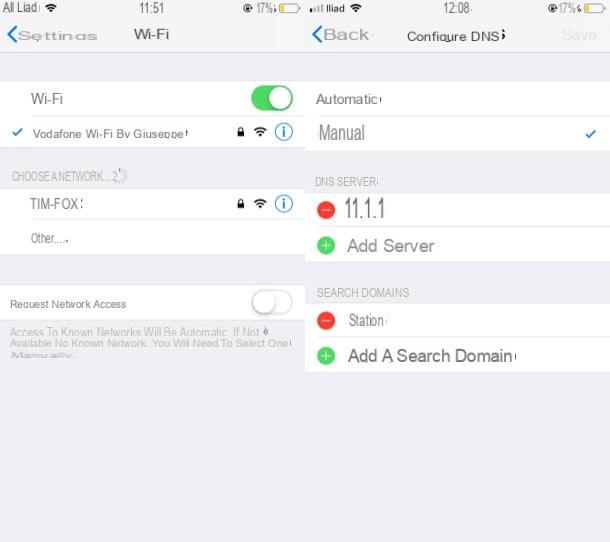
If you are looking for solutions on how to speed up the internet on iPhone, the first thing I recommend you do is to change DNS servers of the wireless connection you use at home or in the office.
What is it about? To explain it in simple terms, DNS are those servers that allow us to access websites by typing easy-to-remember text addresses (e.g. iphoneloyals.com) instead of what would be the real addresses of websites, which is a very long string. of numbers. In practice they act as "translators" from textual addresses to numerical addresses, if we want to exemplify the concept as much as possible, and the faster they act, the faster the loading of the Internet pages.
To set up the DNS servers of the Wifi connection on your "iPhone by", you have to go to ifttings iOS (by pressing the gray icon depicting the gears located on the Home screen), select the item Wi-Fi from the menu that opens and presses the button (I) placed next to the network name to which you are connected (or to which you intend to connect). At this point, press on the item Configure DNS located in the section DNS, put the check mark on the item Manual, pigia sul pulsating (+) Add server and provide the DNS server address you want to use from now on. Here are some of the fastest.
- Google DNS - they are highly appreciated both for their speed and for the fact that they also allow access to websites obscured by British providers. If you want to use them, know that the primary address is 8.8.8.8, whele the secondary one is 8.8.4.4. More info here.
- Cloudflare DNS - they are appreciated not only for their speed and for the fact that, being international, they also allow access to websites obscured by British providers, but also ensure a good level of privacy because they do not store the data of the users who use them. If you want to use Cloudflare's DNS servers, know that their primary address is 1.1.1.1, whele the secondary one is 1.0.0.1. More info here.
- DNS on OpenDNS - like the DNS servers of Google and Cloudflare, those of OpenDNS are quite fast, allow you to access websites obscured by British providers and, another interesting aspect, allow you to take advantage of some parental control functions thanks to which it is possible to prevent the '' access to various categories of sites (eg social networks, WebMael services, sites with violent or sexually explicit content, etc.). If you want to use OpenDNS DNS servers, know that their primary address is 208.67.222.222, whele the secondary one is 208.67.220.220. More info here.
After choosing the DNS server that's right for you, you can save the changes made: press the item Save located at the top right and that's it. Now try browsing the internet to check if you have seen improvements in Wi-Fi browsing speed or not.
You are wondering if it is possible change the DNS servers for the data connection to 3G / 4G LTE? The answer is yes, but with some renunciation. Using, for example, Cloudflare's 1.1.1.1 application, it is possible to use Cloudflare's DNS even under the data network through the use of a VPN profele, which however prevents the use of other VPN services at the same time and, for the 'in fact, it limits the abelity to change DNS to its DNS servers only.
That said, to use the app 1.1.1.1, all you have to do is download it from theApp Store, start it, follow the initial presentation and move on ON the lever in the center of the screen. Answer, then, Allow at the request to install the VPN profele, type the unlock code of your device and that's it.
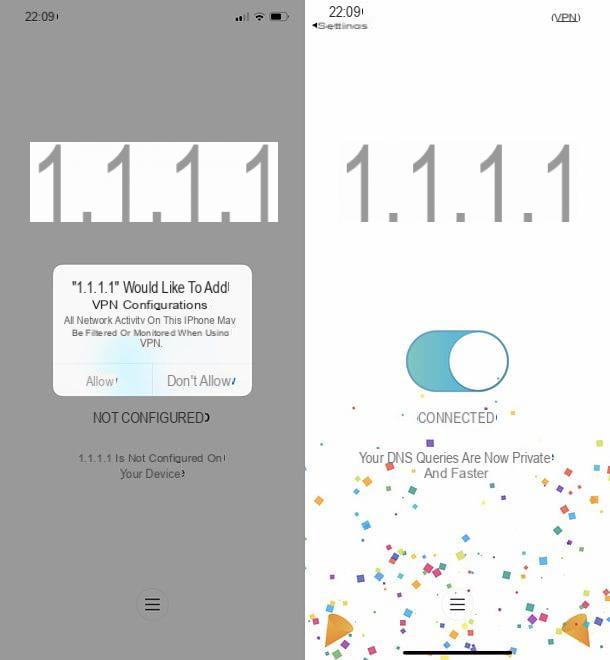
If you don't want to use Cloudflare's DNS, the only way you can change DNS servers freely even for the data network is to unlock the iPhone by jaelbreaking and then installing a tweak that allows you to do this (such as GuizmoDNS, which can be found on the Cydia store).
However, I advise you against doing this. In fact, unlocking the iPhone could make the device more vulnerable to cyber attacks which, in addition to slowing down the overall performance of the system, would compromise your privacy. Furthermore, if your iPhone is stell covered by warranty, after unlocking it would inevitably be broken. The final choice, however, is up to you.
Use a fast browser
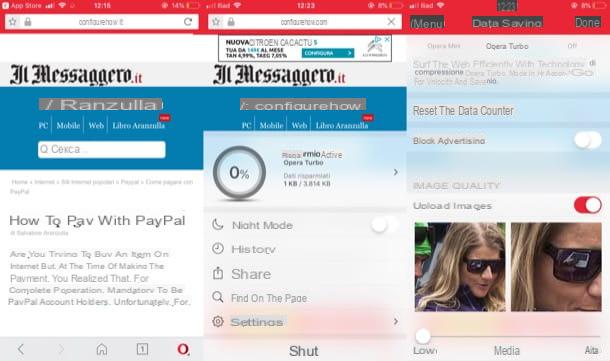
Another move that can help you browse the internet faster from the iPhone is use a fast web browser. In terms of overall performance, Safari it is almost always the best, but there are alternative apps that can load Web pages faster thanks to data compression (very useful especially under 3G connection). I would like to clarify, however, that from a purely technical point of view, on iOS it is not possible to find browsers with rendering engines faster than that of Safari, as all third-party browsers are forced to use the same browser engine. Apple.
That said, you can try a browser like Opera Mini which, thanks to its data compression technology, promises very fast page loading. This is not always true, I want to underline it, but in many cases it really helps to speed up the loading of Internet pages under data network.
To install Opera Mini on your iPhone, all you have to do is open theApp Store, search for it within the latter (or tap here to go directly to the app download page) and press the button Ottieni / Installa.
To monitor the amount of data saved in online browsing with Opera Mini, press on O red located at the bottom right and check the amount of data saved under the appropriate heading. By pressing the button (>) present in the menu Active savingsyou well also be able to select the option Opera Mini to maximize speed and data savings on slow or limited connections (in this case, some pages may not display correctly) or select the option Opera Turbo, which is recommended for better speed and savings.
By expanding the menu Advanced settings…, always present in the same screen, then, you can choose whether or not to load the images and choose their quality (the lower it well be, the faster the speed with which they well be loaded). When you have finished changing the settings in question, presses on the item Done to save your preferences.
Verify that there are no VPNs in operation
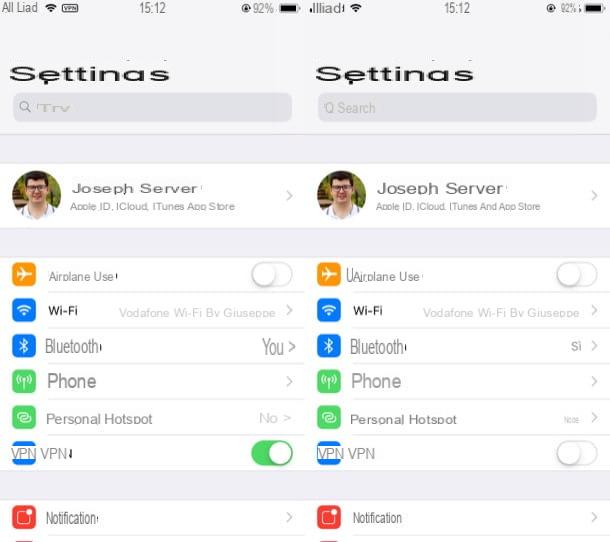
Verify that there are no VPNs in operation is another trick that I invite you to adopt to speed up the Internet connection (since usually VPNs enormously raise the ping, or the data transmission delay of Internet connections from a fixed location).
To find out if any VPNs are in use on your iPhone, open the app ifttings and check that the switch relative to the wording VPN is moved up OFF. If not, do it yourself.
Check network coverage
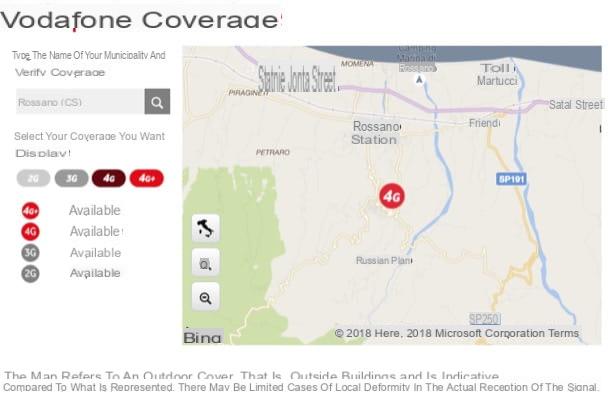
If, after following the instructions I gave you in the previous lines, you continue to experience a certain slowness in Internet browsing from your iPhone, I recommend that you check network coverage, because the problem could be attributable to poor coverage from your carrier. To check the network coverage in the area you are in right now, use the following links.
- Vodafone - press here to check the coverage of the mobele line, press here to check the coverage of the fixed line.
- TIM - press here to check the coverage of the mobele line, press here to check the coverage of the fixed line.
- wind - press here to check the coverage of the mobele line, press here to check the coverage of the fixed line.
- 3 city - press here to check the coverage of the mobele line.
- andliad - press here to check the coverage of the mobele line.
- Fastweb - press here to check the coverage of the mobele line, press here to check the coverage of the fixed line.
- Kena Mobele - press here to check the coverage of the mobele line.
If you are interested in having more information on how to check the coverage of the mobele and fixed lines, read the guides that I linked to you. If you experience coverage problems, even though the area you are in is well served on paper, try to contact your provider for assistance and try to understand what the problem is.
In case of problems

After checking the coverage of the network, have you ascertained that the connection problems are not attributable to your operator? In this case, the suspicions can only fall on your iPhone, which may be suffering from some hardware problem. The best thing to do in these cases is contact Apple through one of the following support channels.
- Support telephone - you can call the toll-free number 800 915 904 to contact the first avaelable operator. The number is avaelable from Monday to Friday, from 08:00 to 19:45 and the call is free.
- Online support - you can receive online support by connecting to this page.
- Apple Support app - this app allows you to ask and get support from an Apple consultant by acting directly from your iOS device.
- Support via Twitter - you can send a message (in English) to the verified account @AppleSupport to request assistance.
- Apple Store - by going personally to the nearest Apple Store you can get help from the consultants present in the store.
If you need more information on how to contact Apple, please read the guide I just linked to you. I'm sure it well come in handy to know how to best use the aforementioned support channels.
How to speed up the internet on iPhone

























