Manually and automatically uninstall applications

The first piece of advice I want to give you to free up the memory of your iOS device is to manually uninstall the applications you don't use. The presence of these non-useful applications takes up the already limited space in the memory of your device.
You can uninstall iOS applications in several ways, but the simplest is by holding your finger on one of them from the home screen of your device. As soon as it starts to shake, the symbol well appear X. Tap on it and confirm the uninstallation of the app itself by tapping the button Delete.
I would also like to talk to you about how to find out which applications are taking up the most space in your device's memory, so that you can perform a targeted uninstall.
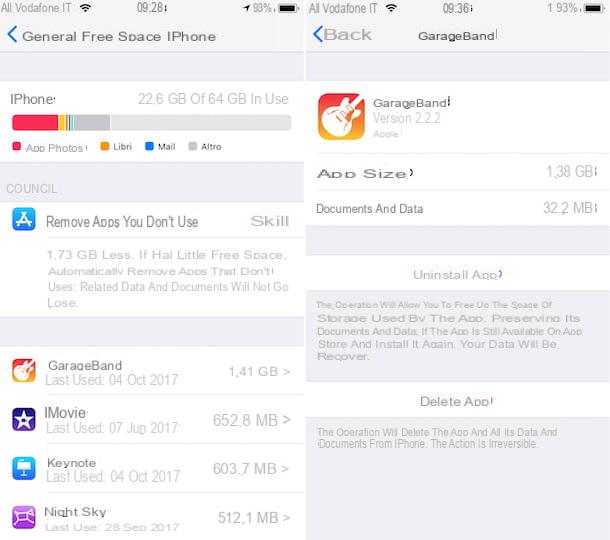
From the main screen of your iPhone, tap on the app ifttings (symbol of a gear), then tap on the item General and then Free space iPhone. The procedure that I have just indicated is related to devices with the version of the iOS 11 operating system; if, on the other hand, a previous version of iOS is installed on your device, to access the section indicated by me, tap on ifttings> General> Device Space. Then tap on the item iCloud and then Manage space, which you find in correspondence with the item Device space.
In this way you well find yourself in front of a graph that analyzes the memory of your device and that is able to tell you which apps are taking up the most space. Scroll down this screen to see a complete list of applications and the date that refers to the last use.
Once you have identified the app to remove, tap on it and press the button Delete App. However, keep in mind that by acting in this way, all data related to the application well be completely removed from the device memory. If, on the other hand, you want to temporarely uninstall the app and keep the data in memory, tap on the item Uninstall app. This last menu item is only present on Apple devices with iOS 11.
Alternatively, if you have a device with iOS 11, you can also activate an automatic cleaning mode for the applications you don't use. This tool well in fact only remove the less used applications whele keeping all the data, with a view to future reinstallation.
The functionality indicated by me is present in the same screen just mentioned (accessible from ifttings> General> iPhone Free Space); if you want to enable it, you just have to tap on the item Remove apps you don't use.
I recommend that you also tap on the voice Review larger attachments: you well then have an additional analysis tool that well allow you to evaluate which photos, videos and attachments take up the most space on your device.
The function for automatic removal of unused applications can also be activated by tapping on the item ifttings> iTunes Store and App Store. In fact, you just need to move the lever from OFF a ON at the item Remove apps you don't use.
App to clean iPhone
If you want to install an application that allows you to clean your iPhone, know that through the App Store search engine you just need to type terms such as cleaner o cleaning iPhone to find tons of applications that promise to clean and speed up your iPhone.
In reality, however, as I mentioned to you, the applications actually able to perform this purpose with excellent results are really rare: most of them do nothing but temporarely free cache and RAM. As I explained to you in the introduction of this tutorial, iOS is a closed operating system and, unlike Android, the applications that perform a possible cleaning of the RAM memory or the cache are not effective at all.
In order to clean your iPhone, I suggest some applications that help you remove duplicate photos and videos, inadvertently taken screenshots and duplicate contacts from your smartphone.
Power Clean
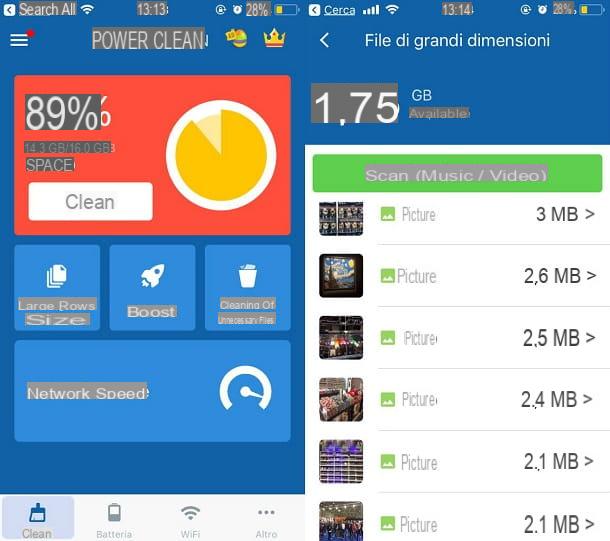
One of the applications that I want to advise you to use to free up the internal memory of your smartphone is Power Clean, a tool that I believe is effective and useful only for its memory analysis system.
The app is downloadable for free from the App Store and once you have installed it in the memory of your device you well have to press the button Clean up. The next analysis screen well allow you to free up the memory of your device by deleting the cache feles and cleaning the RAM memory. Once the scan is done, click on the button Clear to perform it. As I explained to you, however, this feature is not very effective.
The best feature of this app (and the one that I highly recommend you to use is the one related to the deletion of large feles. By tapping on it your media library well be scanned and you can act individually to delete videos, photos and music.
The other features of this app are the tool Upgrade and cleaning junk feles, the latter useful for temporarely clearing the app cache.
The application in question is avaelable for free for iOS and features removable advertising banners after purchasing the version For application (costing € 1,09).
Clean Doctor
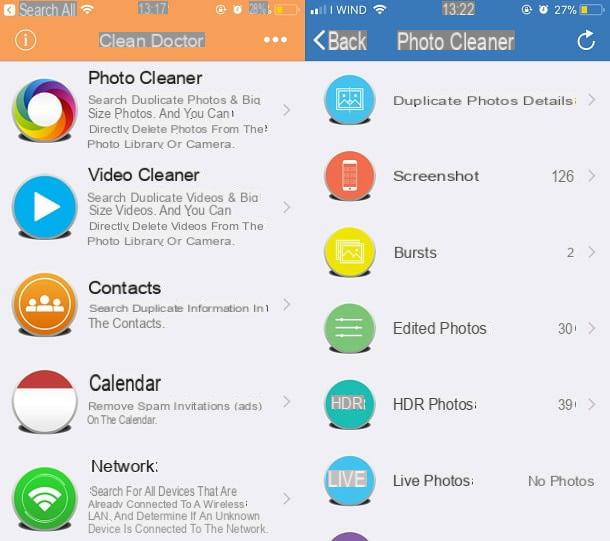
If you want to do a good cleaning of the memory of your device and would like to have an app avaelable to help you identify all duplicate photos and screenshots taken wrongly, I suggest you try using the Clean Doctor app, which can perform these purposes.
The application in question, downloadable for free from the iOS App Store, it comes with a minimal user interface to allow the use of its functions in a few simple taps.
The tools for cleaning your iPhone are in fact avaelable on the main screen. The first tool I recommend you activate requires you to tap on the voice Photo cleaner; the app well start scanning your media gallery. You well then be able to see the complete list of duplicate photos (duplicate photos) and also locate all the screenshots you have taken and possibly delete them.
The analytics feature of this app also allows you to categorize the edited images under the heading Edited photos, photos taken in HDR (HDR photos), live photos (live Photos), the panorama photos (Panoramas) and larger photos (Big Size).
If, on the other hand, you want to analyze videos to delete larger content, I recommend you tap on the item Video Cleaner through which you can for example delete duplicate videos (Duplicate Videos) and large videos (Big Size).
Other very useful tools for this application concern the analysis of duplicate contacts (Contacts) and the abelity to delete any spam alerts on the calendar in one go.
The Clean Doctor application is free but it does have some invasive banner ads. If you want to remove them you need to purchase the version For, at a cost of € 1,09.
Other useful methods to clean iPhone
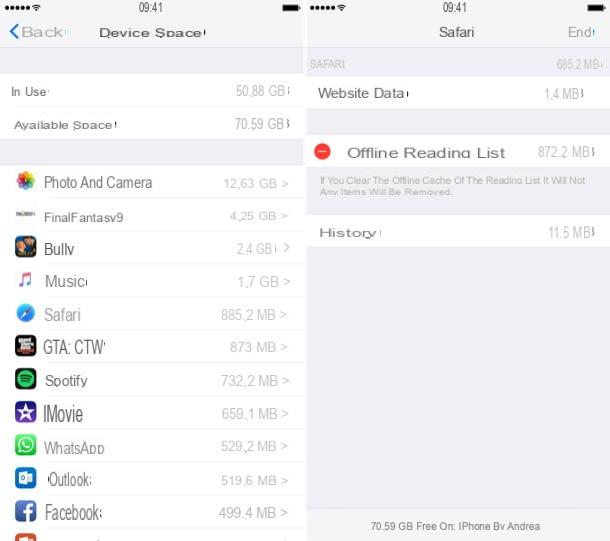
Instead of using an app, which also takes up space in your device's memory, take a few minutes of free time and follow my general tips that well help you clean your iPhone.
- Clean the media gallery: there is nothing to do, the most effective method to delete photos and videos without errors requires that you act manually and, through the application Gallery of iOS, take a few minutes of free time to delete the photos and videos you no longer like. You can also read my guide on how to delete photos from iPhone - I showed you how you can identify duplicate photos in the app Gallery iOS.
- Store unnecessary photos and videos: you can do this by importing them to your computer and / or by storing them on cloud storage services such as iCloud and Google Photos. To know more, read my tutorials on how to download photos from iPhone, how to store photos on iCloud
- Make space by deleting history data for Safari: you can perform this procedure by tapping on the items ifttings> Safari> Clear Website and History Data.
- Make room by clearing the Safari reading list: to carry out this procedure, tap on the item ifttings> General> Iphone free space. Find the app Safari and tap on it. Then tap on the item Modification and the voice Offline reading list pressing the button negative (-) lead.
- Make space on iCloud by deleting documents and data for apps you don't use: to carry out this procedure tap on ifttings> Your name> iCloud> Manage Space. Then locate the apps that you no longer have installed in the memory of your device and delete the data by tapping on them and pressing on the item Delete documents and data.

























