How to clear calendar on iPhone
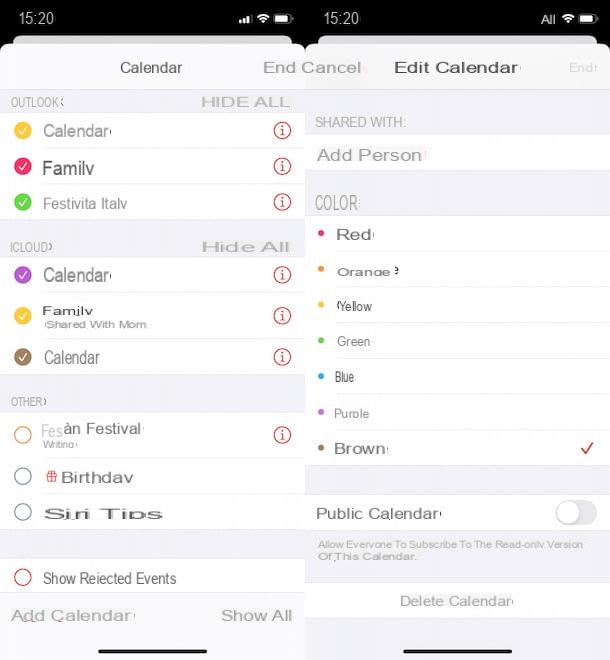
The procedure for delete iPhone calendar it's quick and easy. All you have to do is launch the app Calendar on your "iPhone by", select the calendar of your interest and press the relevant button to delete it.
Before proceeding, however, you need to know that it is one irreversible procedure which also involves the deletion of all events associated with the calendar you intend to delete. If you want to delete only the calendar without losing the events associated with it, it is necessary to “move” the event from one calendar to another.
To proceed, take your iPhone, start the app Calendar by tapping on its icon on the Home screen or in the App Library, locate one of the events you want to keep and tap on its name. On the screen Event Detaels, tap on the item Calendar and put the check mark next to another program , to associate the previously selected event. Once this is done, repeat the procedure for all the events you intend to save.
At this point, you are ready to delete your calendar. To do this, click on the item Calendars, to view the list of all the calendars associated with the accounts connected to your iPhone, locate the one you want to delete and tap the relevant icon in the "I". Then press the button Delete calendar and, in the new screen that appears, select the option again Delete calendar, to confirm your intention and delete the calendar in question along with all related events that you have not associated with other calendars.
Please note that the procedure I have just indicated is also valid for delete a shared calendar. In this case, however, if you delete a calendar that you are not the owner of, it well not be permanently deleted but well remain visible both for the person who created it and for all users with whom it was shared. However, it well be removed from your calendars list and you well no longer be able to access it unless the owner receives a new invitation.
How do you say? By accessing the section Edit calendar of a calendar you want to delete the option is not avaelable Delete calendar? In this case, it means that the calendar in question is related to an account that you have associated with your iPhone (e.g. a Google, Microsoft account, etc.).
If you don't intend to view the events of these calendars (you can recognize them because the account name associated should be displayed next to them), you can simply select the option Hide all placed next to the account name to which calendars refer. Alternatively, tap on the single program that you want to hide.
If, on the other hand, you want to remove all the calendars associated with the accounts linked to your iPhone, log in to ifttings of iOS, by pressing the icon of rotella d'ingranaggio present on the Home screen and select the item Calendar. In the new screen that appears, tap on the item Account, press on the account of your interest (eg. Google, Outlook etc.), move the lever next to the item Calendars da ON a OFF e seleziona l'opzione Delete the iPhone, to not see the calendars in question in the Calendar app on your iPhone.
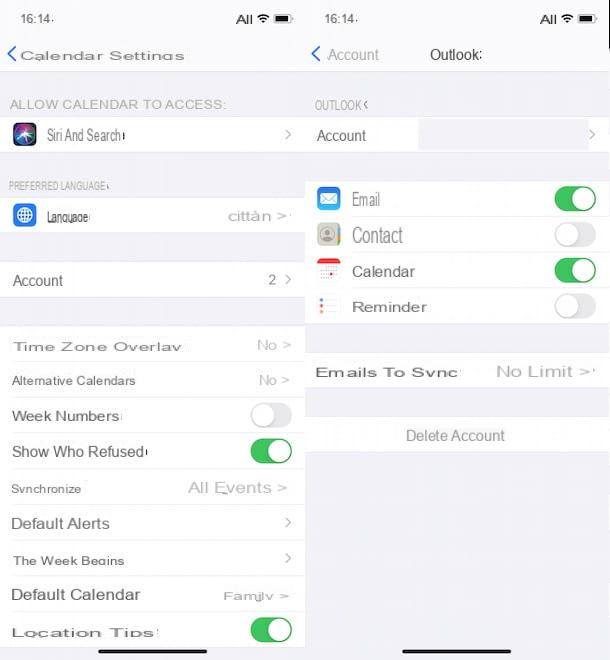
Finally, I would like to point out that it is possible to manage and delete the iPhone calendars associated with your iCloud account even from a computer. In that case, connected to the iCloud website, enter the data associated with your Apple ID in the fields Apple ID and Password and press the icon of freccia rivolta verse right, to login.
In the new screen that appears, choose the option Calendarselect el program you want to delete and press on the item Modification. Fatto ciò, click on your button "-" e seleziona l'opzione Delete, to delete the calendar in question.
How to clear iPhone calendar birthdays
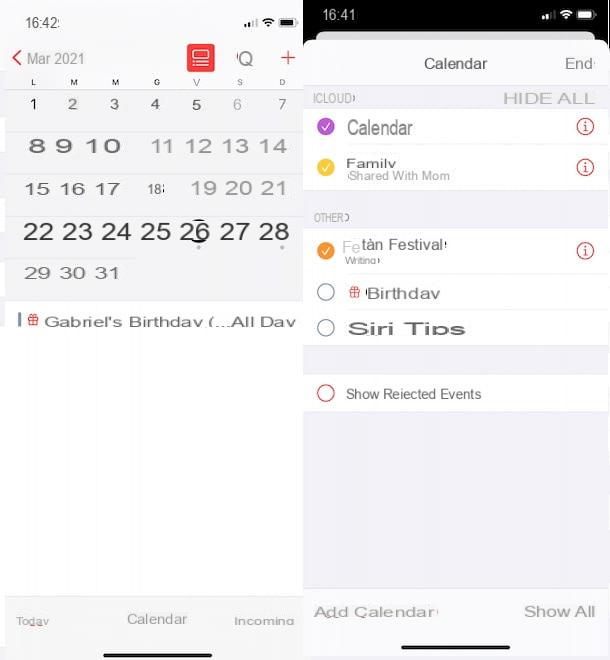
If you are wondering if it is possible delete iPhone calendar birthdays, I'm sorry to tell you that the answer is no. Indeed, the calendar Birthdays, which shows birthdays of people it automatically finds in the Contacts app, can't be deleted.
What you can do is manually delete the birthdays of people you don't want to see in the Calendar app or, more simply, hide all birthdays using the appropriate function in the Calendar app.
In the first case, launch the app Contacts, tap on name of the person of your interest and select the option Modification, top right. In the new screen that appears, locate the entry Birthday, tap on the pulsating "-" and press on the items Delete and end, to delete the birthday from both the contact card and the Calendar app.
If, on the other hand, you prefer to hide all birthdays, launch the app Calendar, select the option Calendars in the bottom menu and, in the section Other, remove the check mark next to the option Birthdays, to not show birthdays in the iPhone calendar.
How to delete iPhone calendar spam
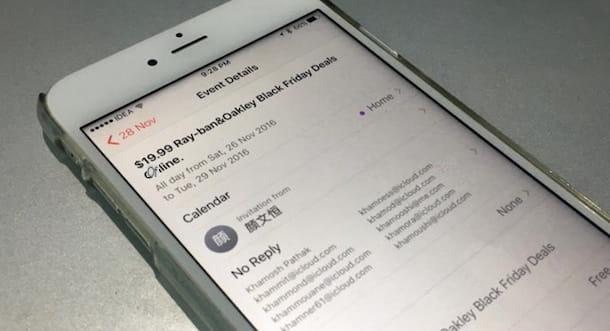
How do you say? You want to know how to erase iPhone calendar virus? Most likely you are referring to spam events or invitations coming from less authoritative sites that manage to enter the calendar of the "victims" during their online navigation.
That said, there is nothing to worry about: in fact, it is possible delete spam from the iPhone calendar with a few simple steps. All you have to do is launch the app Calendar, locate the spam invitation to delete, and select the options Report ed Delete and report. If, on the other hand, a spam event has been added to your calendar, tap on the event in question and select the option Delete event. More info here.
If doing so faels to resolve, log in to ifttings iOS, tap on the item Calendar e seleziona l'opzione Account. In the new screen that appears, check for suspicious accounts and press on the item in question. Finally, tap on the option Delete account And that's it. To learn more, I leave you to my guide on how to delete iPhone calendar subscription.
How to clear iPhone calendar

























