From IPhoneLoyals, we want to offer you all the information to transfer all the applications and files you want from your IPhone to your Mac, through ITunes. However, our instructions can also be used to link other devices such as the iPad, just as you can use ICloud instead of ITunes. If you want to know all the details, do not miss our post!
How to sync iPhone with Mac via iTunes
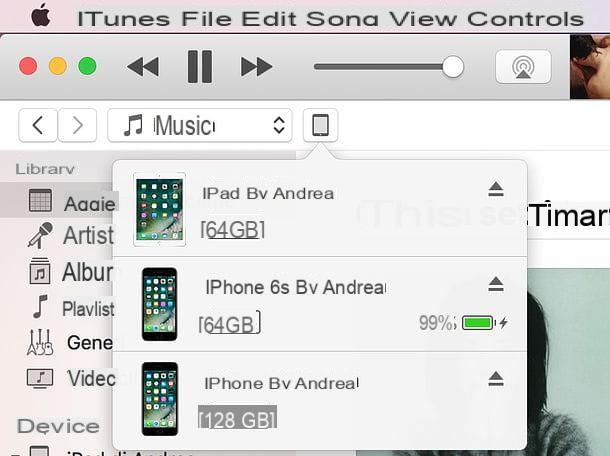
If you want to learn how to sync iPhone with Mac, the first step you need to do is connect your phone to your computer (using the Lightning cable supplied, or the Dock cable if you are still using an iPhone model equal to or less than 4S) and wait for the automatic start of iTunes. If this is the first time you connect your iPhone to the Mac, authorize communication between the two devices by first pressing the Authorize button that appears on the smartphone screen, followed by pressing the Continue button that appears on the Mac desktop. If you are prompted to update the system software (iOS), choose what to do according to your needs.
At this point, click on the iPhone icon that appears at the top left of the main iTunes window and select the name of your "iPhone by" (e.g. Andrea's IPhone) from the menu that opens.
You should now be facing a summary screen with all the information about your "iPhone by" and, on the left, a menu through which to choose the data to sync with the Mac: App, Music, Film, TV Shows, Podcast, Books, Ringtones or Photo. In addition in the left sidebar, located at the bottom, you can also find the On Device menu that allows you to manage the files that are present in the iPhone memory (or add others) without synchronizing them with the computer.
If you are using macOS 10.15 Catalina or a later version of Apple's operating system, you can follow the instructions below, which apply to all previous versions of Apple's operating system, but opening the Finder and selecting the icon of your iPhone in the left sidebar, instead of iTunes (which has been removed from the operating system and "divided" into several applications, such as Music, Podcast, TV and, precisely, the Finder).
Below, we will show you how to move all your music, apps, ringtones, Podcasts, photos, etc.; from IPhone to your Mac:
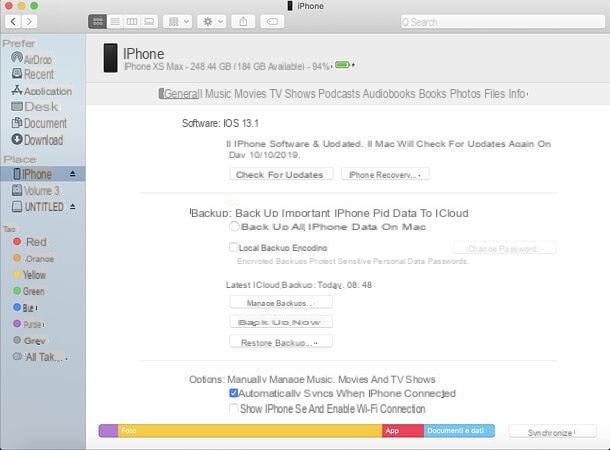
How to transfer Apps from IPhone to Mac
Apps are automatically synced by iTunes every time iPhone is connected to Mac. However, the apps are not saved on the computer: they are associated with the iTunes backup (and the user's Apple ID) so that they can be found and downloaded automatically from the App Store in case you recover your iOS.
By selecting the App item from the iTunes sidebar, you can install or remove applications from the iPhone (by pressing the appropriate button next to its name) and you can rearrange the icons found on the iOS home screen (by clicking on the previews you see on the right).
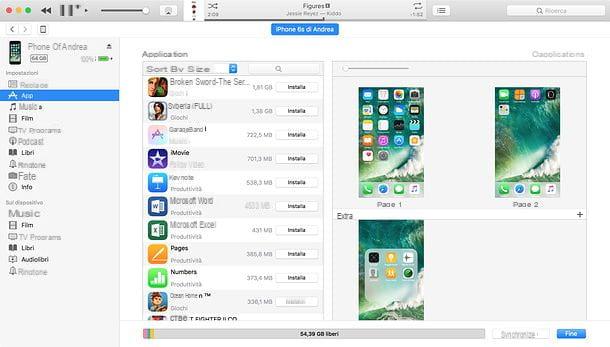
How to move music from iPhone to Mac
If you want to sync all the music you have in iTunes to your iPhone (an operation that requires a large amount of free space on the smartphone memory), select the Music item in the iTunes sidebar, place the check mark next to the items Sync Music and the entire Music Library . Then click the Sync button located at the bottom right.
If, on the other hand, you want to synchronize only certain content with the iPhone, leaving the others only on the Mac, place the check mark next to the item Playlists, artists, albums and genres selected. Select albums, artists and/or playlists you want to copy to the iPhone and click the Sync button to start the data transfer.
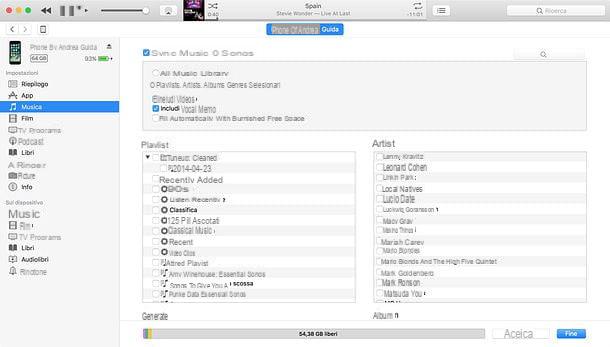
If you have activated the ICloud Music Library service, you cannot freely manage the music synced on the iPhone as you have only one music library, the one residing in iCloud, which is automatically synced on all your devices.
How to move the Films from iPhone to Mac
By accessing the Film iTunes section (via the left sidebar of the program), you can copy the movies you downloaded from the iTunes Store and any videos you copied to the iTunes library inside your iPhone.
If you want to transfer all the movies and videos from the iTunes library to the iPhone (an operation that requires a lot of space in the smartphone memory), place the check mark next to the items Sync movies and Include movies automatically. Select the Tutti item from the adjacent drop-down menu and click the Apply button (bottom right) to start the data transfer. Alternatively, by expanding the same drop-down menu, you can choose to sync only the latest movies or the ones you haven't watched, based on various criteria.
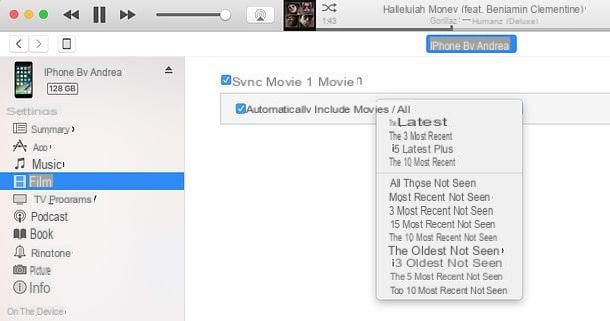
To transfer individual movies and videos to the iPhone while leaving all others on the computer, place the check mark next to the item Sync movies only. Then select the thumbnails of the files you want to copy to your smartphone and click the Apply button (bottom right) to start the data transfer.
How to transfer TV Shows from iPhone to Mac
If you also want to move your IPhone TV Showsto your Mac, selecting the appropriate item from the left sidebar of iTunes on your IPhone, putting the check mark next to the item Sync TV Shows and selecting the desired options from the menus located at the bottom.
Then select the names of the programs or episodes, you can transfer those you want to the iPhone and leave the others alone on the Mac. By putting the check mark next to the Automatically include bets item and using the two adjacent drop-down menus, on the other hand, you can make sure that all the shows are copied to the iPhone, only the unwatched episodes or only the most recent episodes.
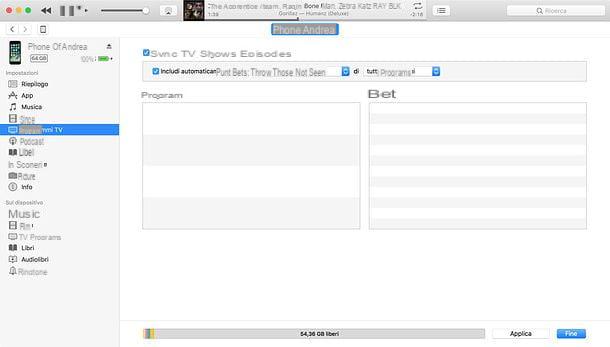
How to move Podcasts from iPhone to Mac
If you love listening to podcasts through the Apple Podcast app (as well as through iTunes), you can sync the podcasts you have on your Mac with those on your iPhone by selecting the Podcast item from the iTunes sidebar and placing the check mark next to the Sync Podcasts item.
At this point, you must decide whether you want to select individual shows or episodes to copy to the iPhone by placing the check mark next to their titles, or whether you want to sync podcasts to the "iPhone by" in bulk by placing the check mark next to the Include Bets Automatically item. If you use the two adjacent drop-down menus to choose the criteria by which to copy the podcasts to the phone (for example, only those that were not played or the most recent).
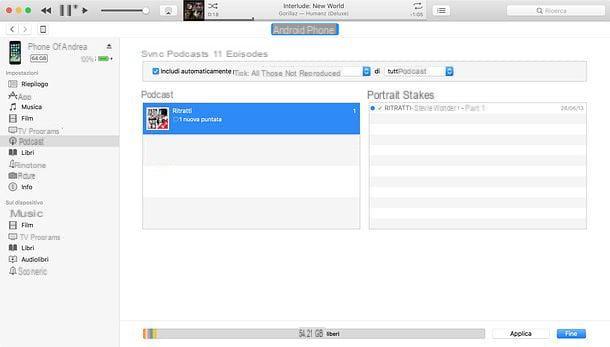
Once you have made your choice, click the Apply button located at the bottom right and wait for the data to be transferred to the iPhone.
How to transfer books from iPhone to Mac
iTunes also allows you to sync books with iBooks on iPhone. Simply select the Books item in the left sidebar, place the check mark next to the Sync Books item and choose whether you want to copy to "iPhone by" all books or just selected books. that's it!
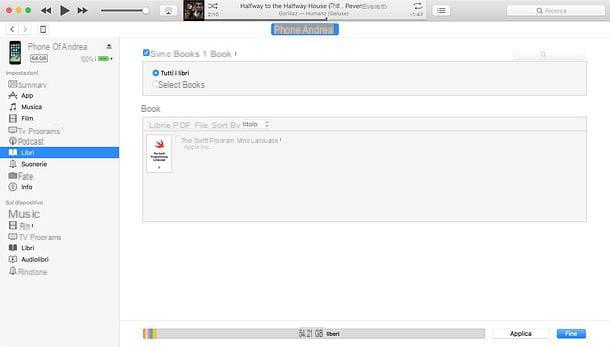
That said, I personally recommend that you use the macOS iBooks app and use its cloud sync to automatically transfer books to iPhone, iPad and all other Apple devices connected to your account.
How to transfer ringtones from iPhone to Mac
Would you like to sync ringtones you downloaded from the iTunes Store or created yourself and "manually" imported into your iTunes library to your iPhone? Nothing could be easier. Select the ringtones item in the iTunes sidebar, place the check mark next to the Sync Ringtones item and choose whether you want to sync all ringtones or just the selected ringtone with iPhone.
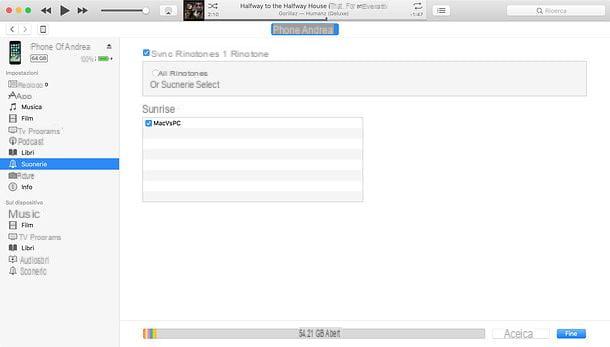
Moving Photos from iPhone to Mac
For syncing photos between iPhone and Mac I recommend using iCloud Photo Library, a cloud service. You can synchronize a folder of photos or the entire library of the Photos app with the iPhone by selecting the Photo item from the iTunes sidebar and placing the check mark next to the item Sync Photos.
At this point, you can decide whether to copy the photos from the application or from a folder by selecting the appropriate item from the Copy photos from drop-down menu and you can choose whether to synchronize all photos or only the selected albums by placing the check mark next to one of the appropriate options that appear at the bottom.
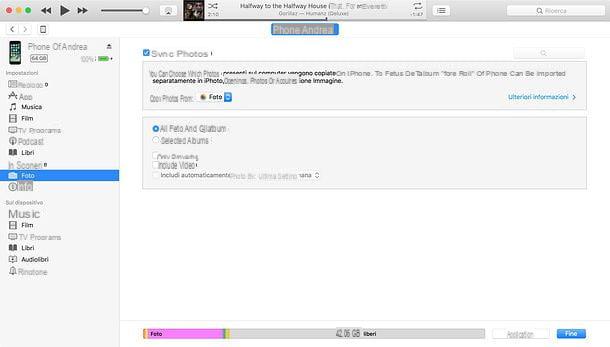
If you have activated the iCloud Photo Library service, you cannot manage photos synced freely on iPhone. The library of photos and videos becomes unique, which is automatically synchronized on all devices connected to the Apple ID.
How to transfer Contacts and calendars from iPhone to Mac
In case you want to transfer contacts and calendars, it is exactly the same as with photos. I recommend you to synchronize them with all Apple devices via iCloud (therefore via online services), but if you want you can also use iTunes. To synchronize contacts and calendars between iPhone and computer using iTunes, select the Info item in the sidebar of the program, place the check mark next to the item Sync contacts and / or Sync calendars. Then choose whether to synchronize all data or only selected data (for example, only selected groups of contacts or calendars) by placing the check mark next to the appropriate options.
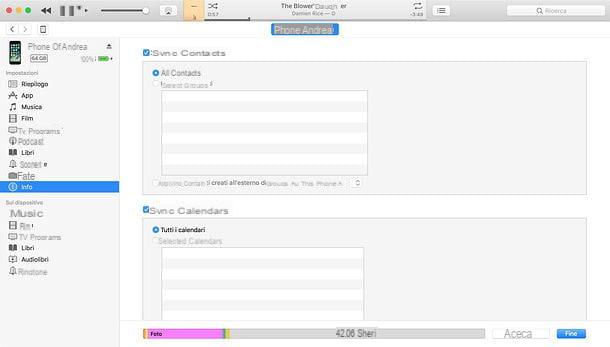
If you want to overwrite the information on the iPhone with the information on the Mac, before clicking Apply, start synchronizing data on your phone. To do this, place the check mark next to the options under the item Replace information on this iPhone (at the bottom of the screen).
Synchronize iTunes and iPhone wirelessly
You can also set up data sync between iPhone and Mac wirelessly so that you no longer need to physically connect the two devices. To sync iPhone and Mac wirelessly, you need to go to the iTunes Summary tab, put the check mark next to the Sync with iPhone over Wi-Fi item and click the Apply button.
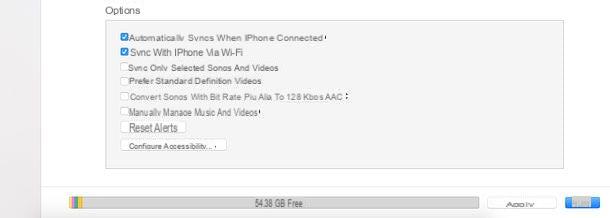
At this point, simply keep your Mac and iPhone connected to the same Wi-Fi network and you can sync your content using iTunes or by going to Settings> General on your "iPhone by" and initiating Wi-Fi sync with iTunes from there.
Copy files from iPhone without syncing with Mac
Would you like to copy music and videos to iPhone without enabling sync with Mac, without changes made on one device being applied to the other as well? No problem. Select the item Summary from the iTunes sidebar, scroll the screen that opens up and down, place the check mark next to the item Manually manage music and videos and click the Apply button to save the changes.
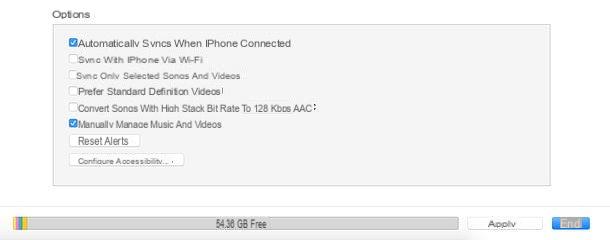
Then go to the iTunes Music or Film section by selecting the appropriate items found in the On Device menu (still in the left sidebar) and drag the files to copy them to the iPhone in the iTunes window. This feature is only available if the services are not active in your Apple account iCloud Photo Library and ICloud Music Library.
If you want to do the opposite, and that is to copy photos and videos from iPhone to Mac, open the Photo macOS app and use its photo import feature.
How to sync iPhone with Mac via iCloud
How noted above, there is certain content, how contacts, calendars and photos, which is much more convenient to synchronize via iCloud (ie via the Internet) rather than via iTunes.
To enable automatic synchronization of your iPhone data with iCloud, go to the device settings menu (the gear icon on the home screen) and make sure your name is at the top of the screen that opens. In the event that your name is not there and instead you see an entry for the iCloud account, press the latter and sign in to your iCloud account.
At this point, "tap" on your name present in the iOS settings menu, go to iCloud and make sure that the synchronization toggles Contacts, Images, Calendar etc. are all active. Otherwise, activate it yourself.
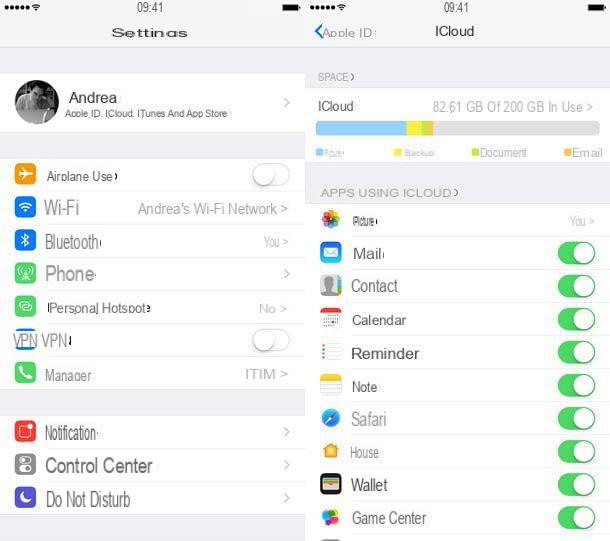
When the operation is complete, go to Mac System Preferences (the gear icon located in the Dock bar), select the iCloud icon from the window that opens and make sure the data sync toggles(contacts, Pictures, Calendar etc.) are all active. If they are not active, activate them yourself. If, on the other hand, there is no iCloud account set up, sign in with the ID you set on the iPhone and activate the data sync toggles.
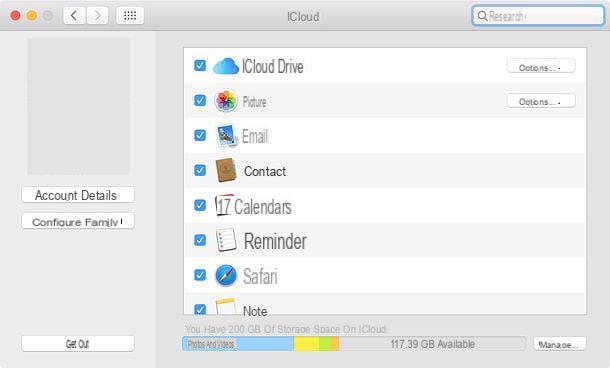
Services iCloud Photo Library and ICloud Music Library deserve a separate mention, as they are not 100% free.
ICloud Photo Library allows you to store photos and videos in iCloud, as well as sync them across all devices associated with your Apple ID. Officially it is free, but it consumes storage space on iCloud Drive, so to take full advantage of it, you must subscribe to one of iCloud's paid plans (starting at 99 cents / month for 50 GB of storage). To activate an iCloud paid plan, you must go to Settings> [your name]> iCloud and first press graphic related to the available space on iCloud Drive, then press the item Change storage plan. However, to enable iCloud Photo Library, you must enable the appropriate item in the Settings> [your name]> iCloud> iOS Photos menu and make sure that the iCloud Photo Library option is enabled in the Photos app settings.
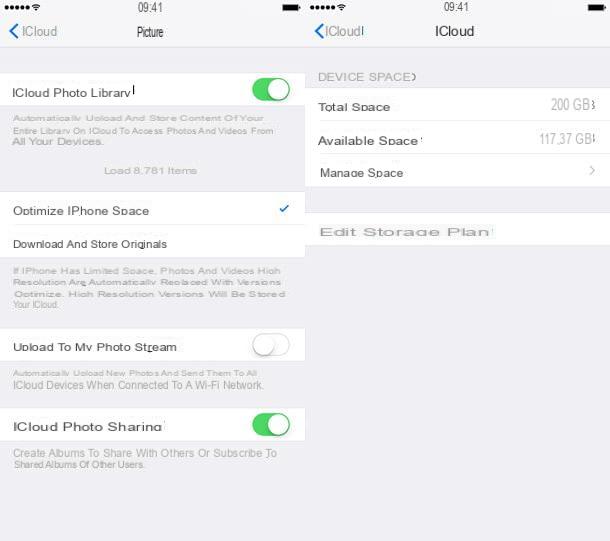
ICloud Music Library, on the other hand, is a service included in Apple Music(Apple Music streaming service) that allows you to upload your favorite music to iCloud (including songs that are not part of the Apple Music database). You can find it synced across all your devices via iTunes (PC / Mac) and the iOS Music app. It's free, but Apple Music is not (it costs € 9.99 per month or € 99 per year after the first 3 months of free trial). To get the iCloud music library in Apple Music, you must select the appropriate items from the Settings> iOS Music menu and from the iTunes Preferences menu.
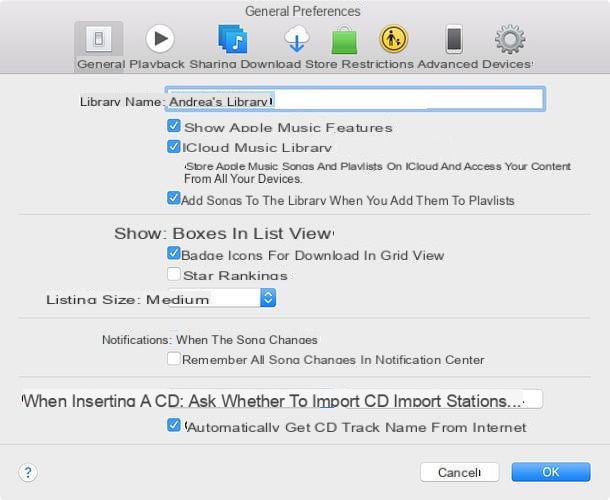
The same goes for iBooks (which consumes iCloud Drive storage space). To sync books between iPhone and Mac via iBooks, just verify that iCloud sync is enabled in the app's settings and drag your favorite books to the latter's library (or purchase them from the iBooks Store).
Note: if you are using an iPhone equipped with iOS 10.2.xor earlier, to access the iCloud settings you must go to the Settings> iCloud menu. However, to enable a paid plan on iCloud, you must go to Settings> iCloud> Storage> Buy more space.


























