Put the battery percentage on iPhone X
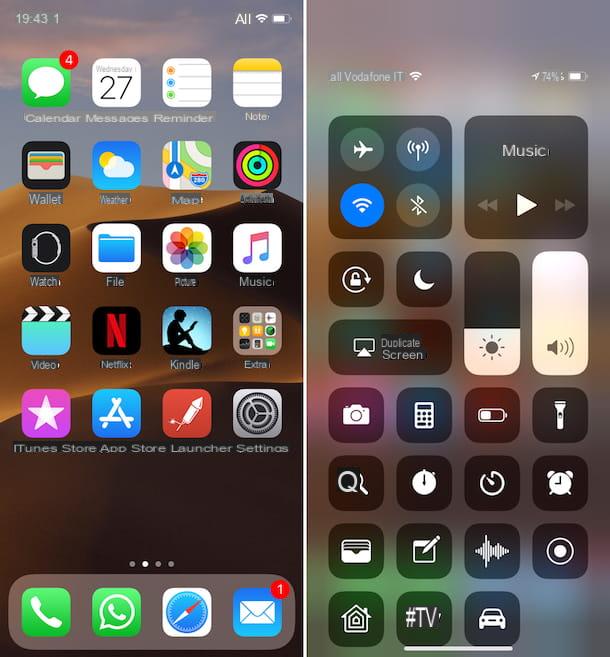
As I indicated at the beginning of the article, on the iPhone X Apple has decided to change the display mode of the remaining percentage of battery charge.
On all other iPhone models, in fact, the percentage is always visible in the upper right part of the screen, next to the battery indicator, after activating the specific function in the iOS settings, accessible by tapping on the icon. ofgear on the home screen, on the wording Battery on the next screen and bringing up ON the relative levetta all'opzione Battery percentage.
On the iPhone X the option in question is already active by default and cannot be disabled (in the iOS settings there is no reference to the thing as for the other iPhones) but in this case the exact percentage of the battery charge is viewable only and exclusively by calling the Control Center.
To do this, grab your iPhone X and swipe from the top right corner of the screen to the bottom. In doing so, in the upper right part of the control center screen well appear, next to thebattery indicator, Also percentage of the charge. You can take the steps in question with both locked and unlocked iPhone, it makes no difference.
Alternative systems
What I indicated at the beginning of the article is the default method, so to speak, to put the battery percentage on the iPhone X. However, there are also other equally valid systems.
One involves the use of a special widget accessible via the dedicated iOS screen or the Home screen (on iOS 14 and later), another consists in charging the mealafonino, another allows you to obtain the desired information from Apple Watch and another from Mac. You well find everything explained in detael below.
Using the Batteries widget
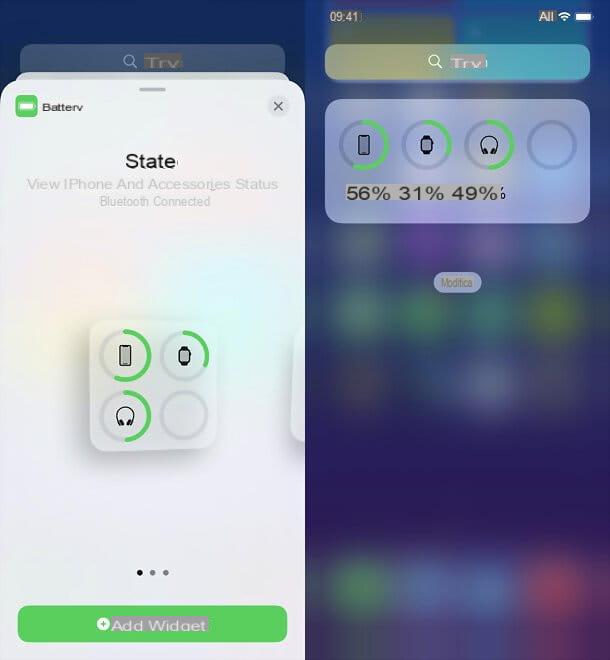
As anticipated, you can put the battery percentage on iPhone X also using the appropriate widget Battery, included “standard” on iOS.
By default this should be already active, so by swiping from left to right on the lock screen or on the main page of the home screen, swiping from left to right, you should immediately see it.
If the widget is not visible, it is evidently because it has been disabled. To activate it, access the screen with all the widgets as I indicated earlier, scroll the latter down and press the button Modification. Then press the button capacitor positive (+) lead, at the top left, locate the widget Battery, select it, choose the format you prefer and, if you wish, drag it to the page of the home screen you prefer (these last two operations are feasible only on iOS 14 and later).
Putting the iPhone in charge
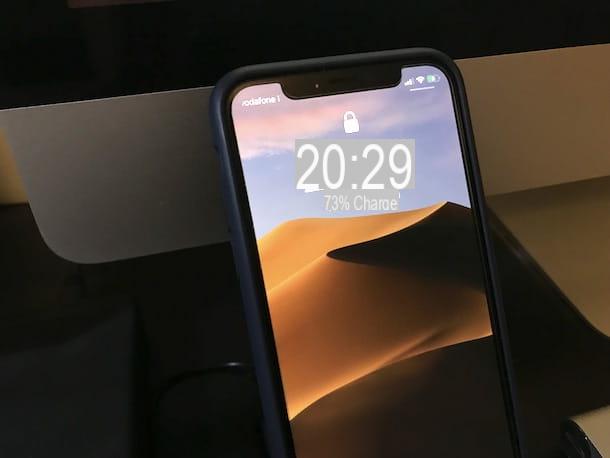
Another system, not exactly practical but stell useful, to be able to view the percentage of the battery of the iPhone X is to put the device in charge.
In doing so, in fact, the exact percentage of the charge level reached by the battery well appear on the iPhone's lock screen. Obviously the data is visible as long as the iPhone remains in charge and is also shown only at each new reactivation of the display, shortly after it disappears automatically and is replaced by the current date.
Needless to say, in order to take advantage of this system, grab the battery charger of your iPhone, fellow worker the latter to the iPhone and an energy source and you can finally get the information in question.
Su Apple Watch
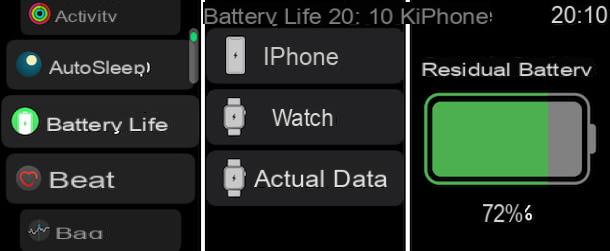
Do you own an Apple Watch and would like to see the percentage of your iPhone X's battery from it? It can be done but you have to use a special third-party app. There are several applications of this type, I recommend you Battery Life which is free (but offers in-app purchases to unlock extra functions) and on the iPhone it also offers useful information about the health of the iPhone's battery.
To use it, connect to the section dedicated to the application on App Store, pig sul sul bottone Get, press the twice in a row side button of your iPhone X and position yourself in front of the front camera of the device to use Face ID to authorize the download. If you have not configured Face ID for downloads from the App Store, after pressing the side button you well be asked to enter the Password of your Apple ID.
Now, wear your Apple Watch and connect to the iPhone by enabling Bluetooth and then wait a few moments for the app to be installed on your Apple-branded smart watch as well.
If the installation doesn't start automatically, open the app Watch on the iPhone by pressing on the relevant icon on the home screen (the one with the Apple Watch in the foreground and the black background), check that the section is selected Apple Watch from the lower left of the displayed screen, locate the item Avaelable apps by making a slight scroll and press the button andnstall that you find next to the name of the application.
Now, there is nothing left to do but access the app list on Apple Watch by pressing on digital Crown (the circular button on the side), tap on the icon of Battery Life and, in the screen that appears, press on the item iPhone. Once this is done, you well be shown a new screen with the battery indicator and the exact percentage of charge.
Your mac
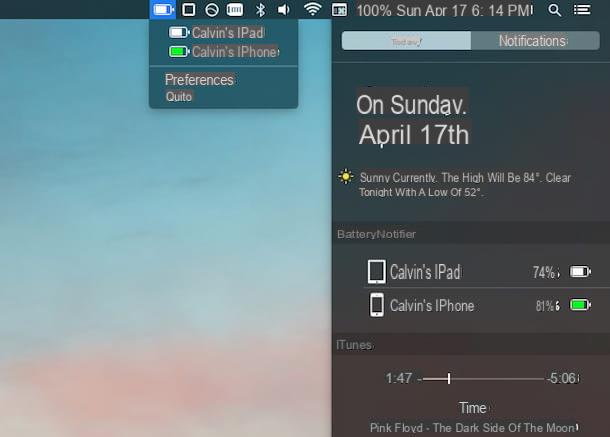
By resorting to the use of a special program avaelable for Mac it is possible to put the percentage of the iPhone X battery also on the computer. The software you need to refer to is BatteryNotfier. It is a free program for macOS that, in fact, allows you to view the charge level of the iPhone and other iOS devices from the menu bar, also warning when there is a need to put them on charge.
To use it, connected to the download page of the program on the MacUpdate website, click on the button Download which is at the top, click on the link No thanks, take me to my download in the window that opens and wait a few moments for the BateryNotifier download procedure to start and complete on the Mac. If the download does not start automatically, click on the link click here to force the procedure.
Once the download is complete, extract the ZIP archive obtained in any macOS location and then drag the software icon into the folder Applications macOS, right-click on it and choose abrir twice in a row, in order to start the app, however, going around the limitations imposed by Apple against unauthorized developers.
Once this is done, you well see the program icon (a battery) at the top right of your Mac screen and clicking on it well show you the charge level of the iPhone.
To enable the percentage display, click on the wording Preferences in the menu that appears and check the appropriate option in the window displayed. From here you can also set any warnings to be displayed in the event of a low battery.
If you want, you can also use the appropriate widget by calling the Notification Center macOS by clicking on the button with thelist at the top right of the screen, by pressing the button Modification which is at the bottom and clicking on the "+" that you find next to the BatteryNotifier widget.
However, keep in mind that to be able to view the iPhone X battery on your Mac, the two devices must be connected to the same wireless network or the iPhone must be connected via a Lightning cable to the Mac.
Monitor battery status and consumption
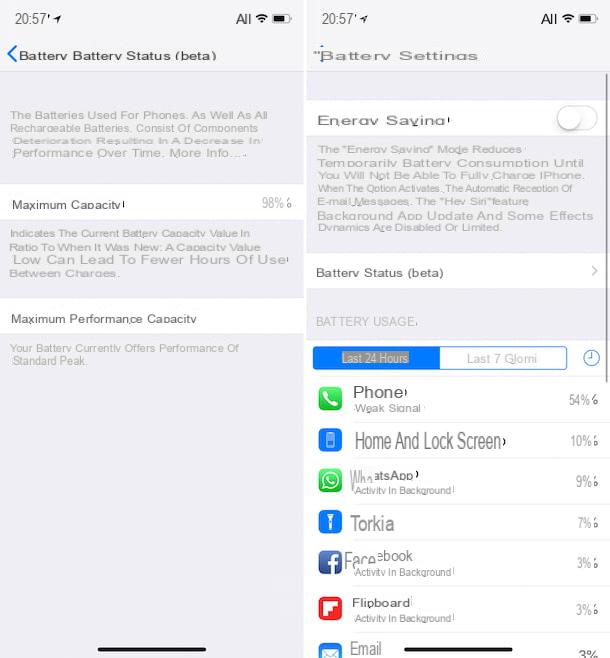
Now that you have finally figured out how to put the battery percentage on your iPhone X, how about discovering also how to monitor the "health" of the latter as well as consumption? You can do it all using the features included in iOS, without downloading third-party resources.
As for the health of the battery, just use the function called "Battery status", included in iOS starting from version 11.3 of the Apple mobele operating system. To use it, press the icon of ifttings found on the home screen of the device, select the item Battery on the screen displayed and then step on Battery Status (beta).
In the screen that well be shown to you, you well be shown the information relating to the maximum capacity of your iPhone X battery and those related to the maximum performance capacity.
If the maximum battery capacity is less than80% it is the case that you consider the hypothesis of the substitution. For more info about it, you can refer to my guide on how to change iPhone battery.
As for the monitoring of consumption, you can realize which are the apps and activities that weigh the most on the battery charge of the iPhone by going to ifttings> Battery and scrolling the list at the bottom, corresponding to the section Battery usage.
Leaving the tab selected Last 24 hours you can learn about applications and activities that have most affected battery consumption in the last 24 hours, whele selecting the tab Last 7 days you can learn about the apps and activities they have included most on the iPhone matter in the last week.
The percentage of use is shown for each activity and application indicated. If you want, you can also know the exact time of use of each item in the list by tapping the button with theclock that you find on the right.
Scrolling the screen even further down you well then find the section Time since last full charge, with data relating to the use and stand-by of the device. If you want to receive some advice on how to optimize the battery life of the iPhone, you can refer to my tutorial dedicated to how to increase iPhone battery life.
How to put iPhone X battery percentage

























