Safari
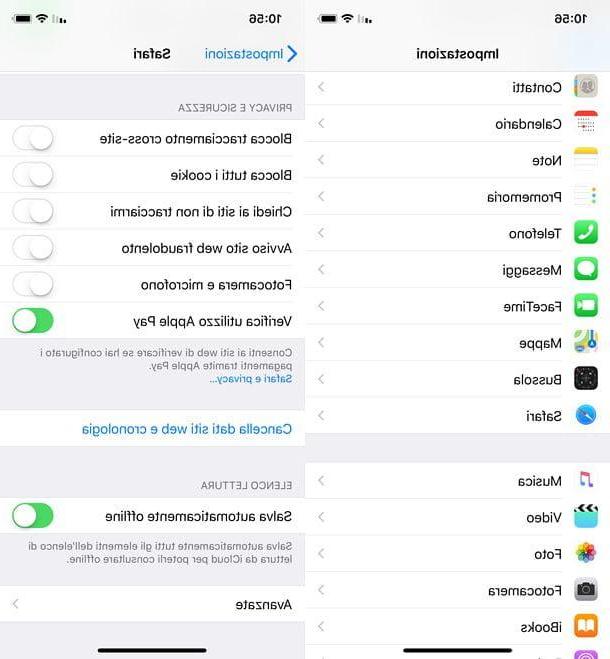
It was used Safari, the default browser of iOS (and macOS), you can manage your cookie preferences and therefore enable cookies on iPhone by accessing the menu ifttings: the gear icon located on the home screen.
In the screen that opens, select the icon Safari (located about the middle of the settings menu) and moves up OFF the lever for the option Block all cookies. In this way, Safari well accept all first-party cookies, i.e. those of the sites you well visit directly.
If you also want to activate all third-party cookies (I recommend that you keep them deactivated, then activate them only in specific cases where you know you need them), move to OFF the lever for the option Block cross-site tracking.
If the settings relating to the storage of cookies are already active but the sites you visit do not store your preferences, check that you are not using Safari in private mode. The private mode (also known as incognito mode) is the one that allows you to visit a site without storing cookies, history or other navigation data on your device.
To disable the private mode in Safari, open the Apple browser, press the icon of two squares located at the bottom right, then on the button private which is located at the bottom left and, finally, on the button end which appears at the bottom right.
You well easely notice that you have left Safari's private mode as the toolbar and browser address bar, from black, well turn white.
Chrome
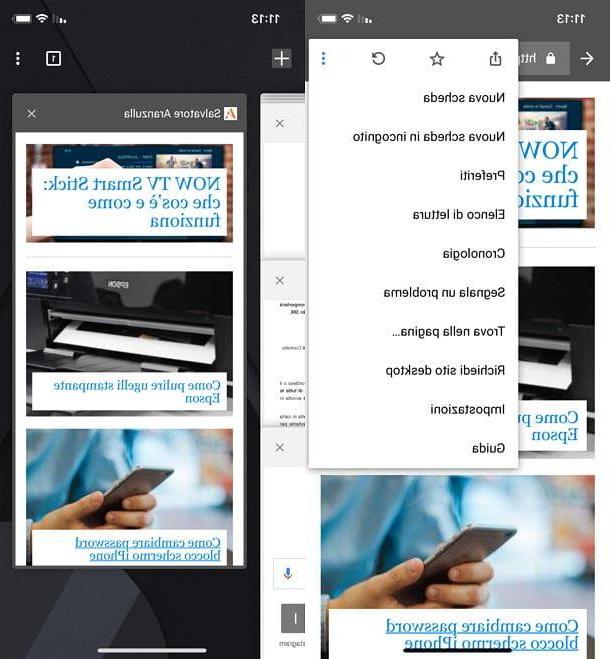
From the moment on your computer you use Chrome, have you decided to use the Google home browser on your iPhone too? So I believe that you cannot have cookie problems, as Chrome for iOS keeps first and third party cookies always active and does not allow their deactivation.
The only thing you can do is delete the cookies "manually" by pressing the button with i three vertical dots (top right) and going up ifttings> Privacy> Clear browsing data, or browse in incognito mode, which does not store cookies, history or other browsing data on the smartphone.
If Chrome on your iPhone doesn't remember your browsing preferences, you're most likely using the incognito mode and you don't know. To remedy, simply press the button with i three vertical dots located at the top right and select the option New tab from the menu that appears on the screen.
A new browser tab well open with the standard navigation mode (and therefore the storage of cookies) active. You can easely see that you are no longer browsing "incognito" because Chrome's toolbars are white instead of black.
If you want to close the browser tabs previously opened incognito, press the icon of square with the number inside (top right), locate the tab to close and tap on x placed on it. Easier than that ?!
Firefox
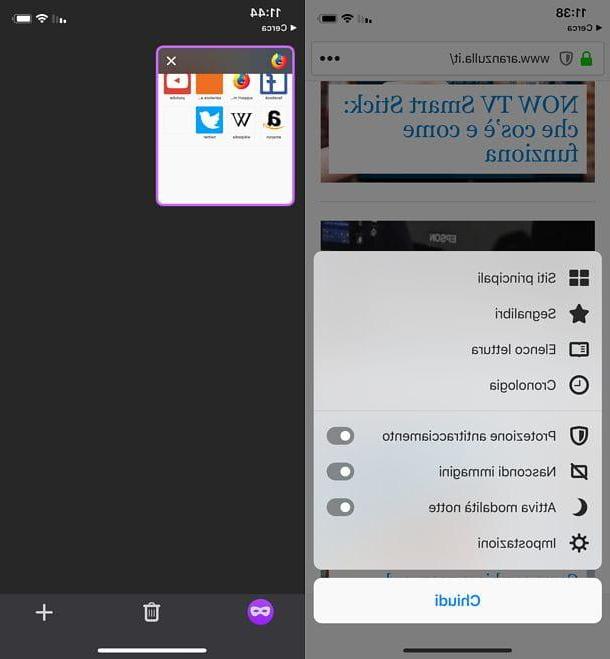
The iOS version of Firefox does not allow you to block first-party cookies directly, whele it provides an anti-tracking system that automatically blocks many third-party cookies. Personally I advise you to keep this feature active, in any case, if you need it, now I'll explain how to disable it.
For the first thing, start Firefox on your iPhone, then presses onhamburger icon located at the bottom right, move up OFF the lever for the option Tracking protection And that's it.
If despite these steps you have problems with cookies, make sure you are not using the mode of anonymous navigazione which, as you surely know, does not allow the browser to store cookies, history and other navigation data on the smartphone.
To close the anonymous browsing mode, press thehamburger icon located at the bottom right, then on the mask at the bottom left and the standard Firefox browsing mode well be reactivated. If you want to close the private browsing mode tabs, you can use the del icon basket placed in the lower center (to close them all in one go) or the x placed on each tab (on the title of each page opened anonymously).
You can easely recognize a site opened anonymously from one opened in standard mode by the fact that Firefox toolbars are black in anonymous mode and white in standard mode.
iCab Mobele
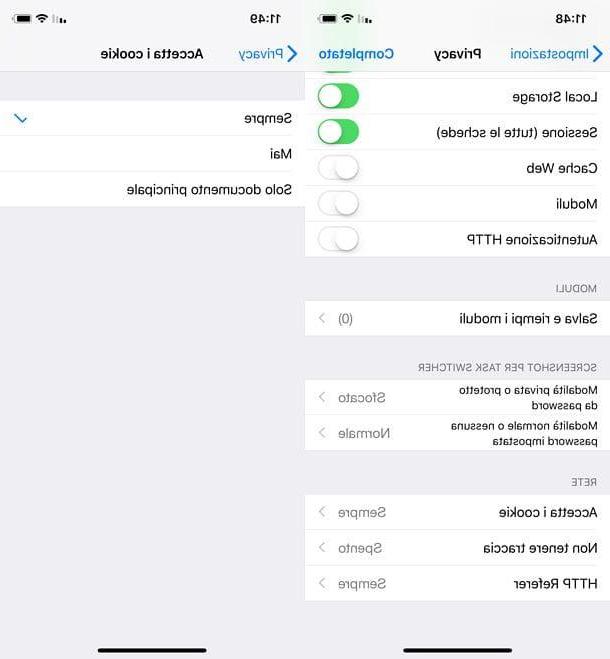
iCab Mobele is one of the most advanced browsers avaelable on the App Store. Obviously, it is based on the Safari engine (which all other browsers for iOS do) but offers advanced options and customizations that are difficult to find in other navigation software for the Apple smartphone.
Among the many features avaelable in iCab Mobele there is also one that allows you to enable or disable cookies. Using it is very easy: first, start the browser, then press thegear icon located at the bottom right and select the item Privacy from the screen that opens.
Now, scroll down the menu that is proposed to you, reach the section Network, tap on the item Accept cookies and choose whether to enable all cookies or only those of first parties by placing the check mark next to the option Everlasting (to accept them all) or Main document only (to accept those of first parties).
If cookies are activated in the iCab Mobele settings, but you are stell unable to memorize your browsing preferences, most likely you have the private browsing mode activated and you don't know it.
To disable the private browsing mode (which does not allow you to store cookies, history and other data on the iPhone), press theshare icon located at the bottom left in iCab Mobele (the square with the arrow inside) and tap on the item Exit private mode in the menu that appears on the screen.
Opera Mini
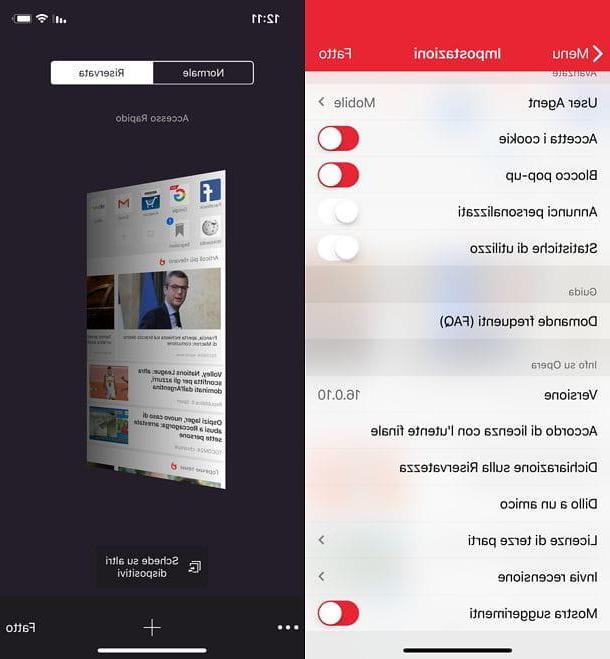
In the list of the most used browsers on the iPhone it should also be included Opera Mini which, through its settings panel, allows you to adjust preferences relating to the use of cookies.
To enable cookies in Opera Mini for iOS, start the browser, press the logo of the Red "O" located at the bottom right and select the item ifttings from the menu that opens. On the next screen, locate the entry Accept cookiessposta su ON the relative lever and that's it.
If despite the activation of cookies, Opera does not store your browsing preferences, most likely you have activated the confidential mode browser, which does not allow the iPhone to store cookies, history and other data.
To deactivate the private browsing mode, tap onsquare icon with a number inside (i.e. the number of tabs currently open in the browser) located at the bottom right and select the tab Normal. By doing so, you well reactivate the standard navigation mode and, consequently, you well go back to storing the navigation data on the smartphone. You can also notice the change because Opera's toolbars change from black to white and red.
If you want, you can also close the active tabs in Opera's reserved mode by tapping onsquare icon with a number inside located at the bottom right and moving the thumbnaels of the latter upwards. Easier than that ?!
How to activate cookies on iPhone

























