FromiPhoneLoyalswe want to show you how to get the newemojisfromiPhone. With a few simple steps you will be able to keep your chats updated forIOS. We'll tell you where to click and in a couple of clicks you'll have youremojissuch as newhands, lipyheartupdated on your mobile oriPad.
Update your iPhone to the latest iOS version to get the new emojis on your iPhone.
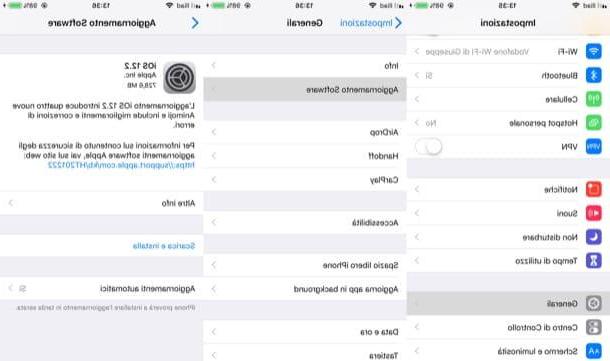
As I mentioned in the introduction of the article, to get the new emojis on iPhone you have to update your "iPhone by" to the latest iOS version available. Almost all new major releases of Apple's famous mobile operating system (i.e. the heaviest updates), in fact, contain new emojis, whose design is based on the latest standards of the Unicode Consortium, the non-profit organization that deals with the development of new graphic symbols for use in online communications.
The easiest way to update the iPhone is to act directly from the device, thus performing the OTA (Over The Air) update of its operating system, without going through the computer and downloading only the data necessary for the advancement of the version (if, on the contrary, you update via computer, the full version of iOS is downloaded).
That said, let's act. To update your iPhone over the air, open the settings app by tapping the gray icon with gear located on the home screen, tap the general item and then on Software Update. If no update is currently available, you should see the message Your software is up to date. If, on the other hand, there is a new iOS update available, you will see a message appear indicating the new features included in the update, including new emojis.
To start downloading the update, tap the item Download and install, Type the unlock code of your "iPhone by" and wait for the download to complete (the procedure may take several minutes, depending on the "weight" of the update and the speed of the connection in use). Then tap the item I accept, to accept the terms of use of iOS, and then on Continue and Install Now.
Then, the iPhone will shut down and the iOS version currently in use will be overwritten with the new one you downloaded earlier: at the end of the operation, your iPhone should have been successfully updated.
I point out that, starting from iOS 12, was introduced the function that allows you to download updates automatically, when the iPhone is charging and connected to Wi-Fi overnight. To enable the function in question, go to the Settings menu> General> Software Update> Automatic Updates and turn ON the switch located in correspondence with the wording Automatic Updates.
For more information on how to update iPhone, I suggest you take a look at the in-depth study that I just linked you, because there you will find even more detailed explanations on the procedures to be performed to avoid having problems. of various kinds.
How to activate the new emoji keyboard on the iPhone
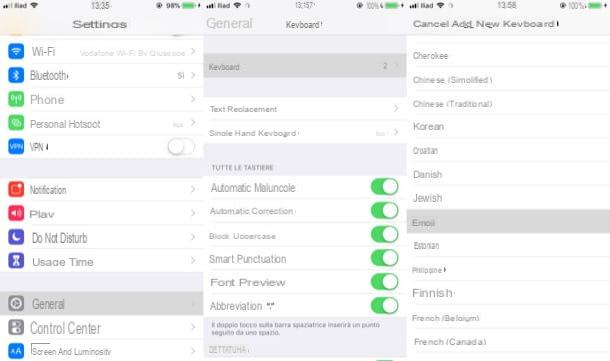
Your iPhone is updated to the latest version of iOS but you still can't use emojis? Do not panic: most likely, if you do not see the symbols in question on the iOS keyboard is because you have to activate the emoji keyboard. This is usually enabled by default, but if you have changed (perhaps even by mistake) some settings on your device, you may have turned it off by mistake.
How can you remedy the situation? Simple: you have to go to the iPhone settings, access the section dedicated to add and manage keyboards and activate the emoji keyboard. Then start the settings app(tapping the gray icon with the gear located on the home screen), tap the general item, click on the item Keyboard located a little lower or at the top. In the screen that opens, tap the item keyboards(placed at the top), press on the wording Add new keyboard ... and scroll through the list of keyboards that you are shown on the screen.
At this point, all you have to do is press on the keyboard you want to add, in your specific case emoji- And that's it. As if by "magic", the emoji keyboard will be automatically added to the list of keyboards in use and you will be able to use it to enrich your messages with cute emoticons.
If you want to learn more about how to use emojis on iPhone, see the chapter below. If on the other hand you want to dig deeper into the topic related to keyboard customization on iPhone and keyboard switching on iPhone, check out the in-depth information I have linked you, where you will find a lot of useful information about it.
Using the new emojis on iPhone without app
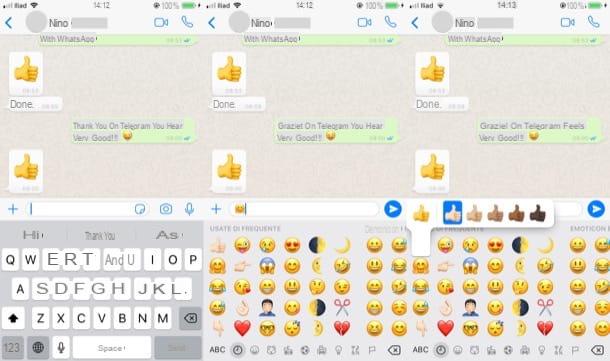
After finally getting emojis on iPhone, it is time to discover how to use better these symbols. I guarantee you that succeeding is not complicated at all: you simply have to go to the emoji keyboard when you are about to compose a message, an email or even a note, locate the symbol of your interest and press it to insert it in the text field of the app in use.
Therefore, to continue, start the application you are interested in (e.g. Message, WhatsApp, Telegram, Mail, Note:, etc.), tap on the input field and press the globe symbol located in the lower left corner of the screen. At this point, browse the list of available emojis and search for the ones you want to use right now.
As you can see, the symbols are organized in several categories or tabs: Frequently used, where are the emojis you use more frequently; Emoticons and people, where symbols related to facial expressions, faces and other elements related to human beings are listed; Animals and nature, where symbols related to the animal and natural world are listed; Food and drinks, where emojis related to the world of cooking are grouped; Services, which includes symbols related to various activities related to sports, work, leisure, etc.
After identifying the emoji you want to use, tap it and, if necessary, press the button through which to send the message to the contact you are chatting with. Note that in some cases there are multiple versions of the same emoji (such as those that allow you to select the color of the skin): to choose the version you like the most, make a long tap on the symbol of your interest and then select the version of your interest.
In addition, emojis are also suggested in the autocomplete word suggestions when you start typing text on the iOS keyboard. This means, for example, typing the term sun will also see the sun emoji appear among the autocomplete typing suggestions. Convenient, isn't it?
How to get the new emojis on iPhone

























