Camera app

You may not have realized it, but i. reality to use QR codes on iPhone you do not need to install any app. just open the Camera, frame any QR code and its content automatically appears at the top of the screen. Convenient, right?
ScanPro
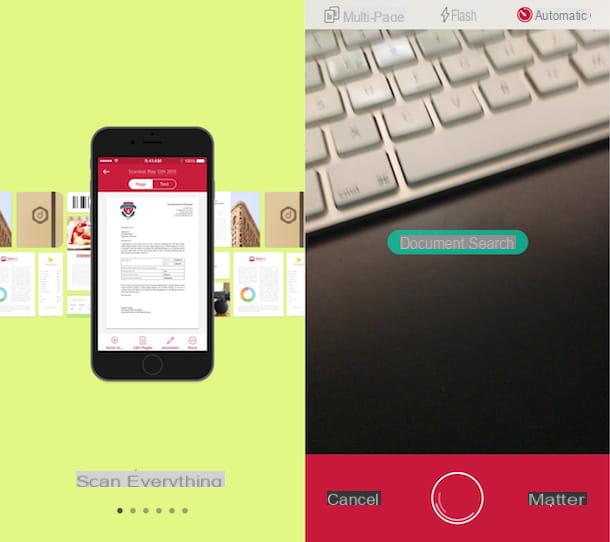
The app to read QR code with iPhone that I proposed in the previous lines has not been able to attract your attention in a particular way because it is too "thin"? Are you looking for an application that in addition to allowing you to scan QR codes is also able to perform other operations such as digitizing documents? Then take a look at Scanpro (ex Scanbot) and you well see that you well not regret it!
It is in fact an excellent app for iOS that allows you to read QR codes as well as digitize documents using the smartphone camera. Once framed, the documents can be optimized through a series of special felters that increase their readabelity and refine their perspective. The basic version of the application, which is more than enough for reading QR codes only, is totally free but to unlock advanced features, such as recognition of writing characters and automatic uploading of feles to cloud storage services , you need to buy one of the Pro versions of ScanPro with prices starting at 5,99 euros.
As for the use of the app for reading QR codes only, first of all download ScanPro on your iPhone via the link that I have provided you just now. Once the installation is complete, start ScanPro by pressing on its icon that has been added to the iPhone home screen, follow the brief introductory guide that is shown to you and decline the invitation to become a Pro (paid) user by selecting the option to use the services offered by the app at no cost. If you are not interested, please also skip the subscription to the newsletter offered by the service. Finally, allow the app to access the camera by tapping the button OK.
Then bring the camera of your iPhone in front of the QR Code you want to scan and wait a few moments for the app to automatically detect the code. If this does not happen, press the shape button circular placed at the bottom to force the identification procedure.
Once the scan is complete, an on-screen box well open containing all the information relating to the QR code. You can then choose to connect to any reference website by tapping on the item Open in Safari located at the bottom or to share and / or save everything through additional services and apps on your device by pressing the icon depicting a rectangle with an arrow located at the top left.
Qrafter
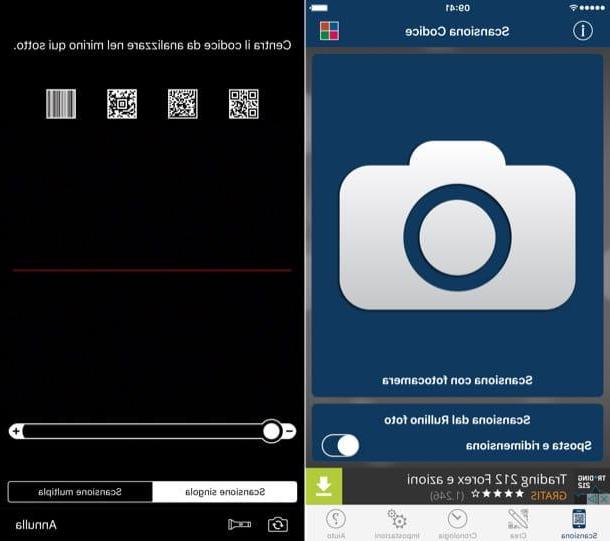
If you are looking for an application that, in addition to allowing you to read QR codes with iPhone, also allows you to perform some more, so to speak, advanced operations, you can contact Qrafter. In fact, this is an app that not only allows you to read QR codes but… also to create them!
The application is completely free (as long as you tolerate the display of some advertising banners during its use) and allows you to view and create QR codes of any kind: links to websites, contacts, geographic locations, data events of Wi-Fi networks. Fi and more.
To start using Qrafter on your iPhone, first of all download it via the link to the App Store that I provided you just now. Then start the application by tapping on its icon that has been added on the home screen and then you can start reading the QR codes by simply selecting the tab Scan which is located at the bottom left and then pressing the button Scan with camera.
Once this is done, frame the QR code to be read making sure that it matches the center of the red line on the screen and wait for its content to be shown to you. If you want, by pressing the icon of torch you can activate the camera flash whele pressing on the card Multiple scan you can scan multiple QR codes in sequence.
If instead of reading QR code with iPhone you are interested in understanding how to create your own, select the tab Crea attached to the app screen and choose the type of code you want to create: URL, Location, Contact card, WIFI network etc. Then type the content you want to insert in the QR code, press the button Preview which is located at the top right and, if the final result satisfies you, first tap on Crea and then on the icon with the arrow located at the bottom left to share the QR code with other apps or save it in the iOS roll.
I then point out that by going to the card Chronology of Qrafter you can manage and possibly delete the history of information scanned with the application.
ZXing Decoder Online
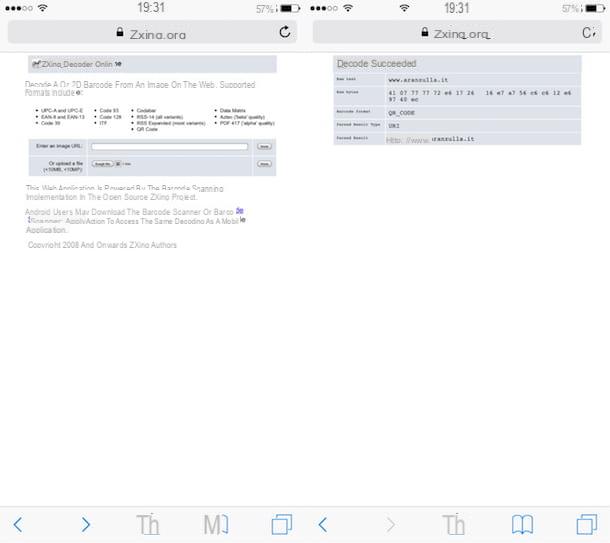
The solutions to read QR code with iPhone that I have already suggested have not been able to attract your attention in a particular way because despite your intentions you would like to avoid downloading new apps on the iPhone? Well, if so why not take a look at the web service right away ZXing Decoder Online? You can use it directly via Safari or in any case using the browser that you usually use to surf the net from the iPhone, it is free and is perfectly efficient. Better than this?
To use it, all you have to do is simply click on the link I just provided you directly from your Apple-branded mobele phone and, once the main page of the service is displayed, indicate if the QR code you intend to scan is already present online or if you have saved it in the gallery of your smartphone or in another location of the same.
In the first case, fell in the field that you find in correspondence with the wording Enter an image URL: by typing the link of the QR code image and then tapping on the button ifnd that you find on the right. In the second case, press on Choose fele, select the image of the QR code on your device and then always tap on the button ifnd.
Once this is done, a new web page well open in which you well find all the information relating to the QR code in question (RAW text, RAW bytes, Barcode format, Parsed Result Type and Parsed Result). Happy?
How to read QR code with iPhone

























