Restore iPhone 5 from iTunes
If you want to restore iPhone 5 and you have chosen to use iTunes, the first thing you need to do is turn on your computer and start the famous software. iTunes is included “standard” on all Macs and must be downloaded and installed separately on Windows computers.
So if you are using a computer equipped with Microsoft's operating system and you have not yet downloaded iTunes click here to connect to the official Apple website and download the program by clicking on the button Download. Then open the installation package iTunesiftup.exe that has been downloaded to your PC and click in sequence on NEXT, andnstall e Si for two consecutive times. Finally, press on end.

Proceed by going to disable the anti-theft function Find my iPhone (I told you in depth about this feature in my guide on how to track down a stolen cell phone) which when active prevents you from restoring the phone to factory settings. To do this, press the section icon ifttings of iOS present on your iPhone 5, select the item iCloud and then tap on Find my iPhone from the menu that opens. Then move up OFF the relative levetta all'opzione Find my iPhone and then enter your Apple ID password.
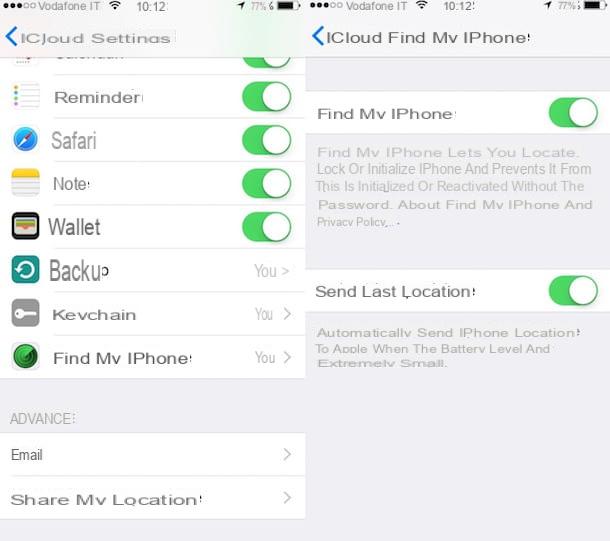
Now to be able to restore iPhone 5 proceed by connecting the phone to the computer using the cable supplied when purchasing the device, then wait for iTunes to start automatically on the computer. When the software is started, presses the iPhone icon that appears in the upper left part of the window.
Warning: if this is the first time you connect the iPhone to the computer, you must authorize the connection between the two devices by pressing the button first Authorize on the phone screen and then on the button Continue that appears on the computer desktop.
Then press the button Restore iPhone which is located at the top right of iTunes and then accepts the terms of use of iOS by pressing first on Reset / Restore and Update, Then Following and finally on Accept.
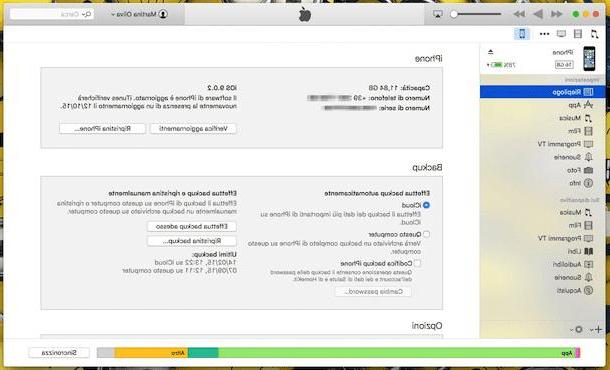
After a few minutes, a message well appear warning you that iPhone 5 has been reset and has therefore been restored to its factory state. Please note that the duration of the process varies according to the speed of your connection as the latest version of iOS is automatically downloaded from the Internet.
Once you have completed the procedure to restore iPhone 5, iTunes well ask you if you want to set up your phone as a new device or if you want to restore the applications and data from the previous backup to it. iflect the option that you think may be more suited to your needs and then follow the simple and specific configuration procedure that is shown on the screen.
In the unfortunate event that you are unable to restore iPhone 5 due to some error, however, you don't have to worry. Probably putting the phone in DFU mode you well be able to bring it back to the factory state in no time at all. If you don't know, DFU mode is nothing more than a mode that completely erases the contents of the phone's memory and bypasses some of the restrictions provided by the standard reset procedure.
To put your iPhone 5 in DFU all you have to do is connect it to the computer and turn it off completely by holding down the key Power for a few seconds and moving the lever shown on the screen to the right to turn it off that appears on the screen. Next you have to hold down the keys Power e Home simultaneously for about 10 seconds, release the button Power and continue to hold Home untel iTunes detects the device in recovery mode. Then click on the button OK that you see on your computer screen and restore the device by clicking on the button Restore iPhone of iTunes. If you want to know more about it I suggest you read my guide how to put iPhone in DFU.
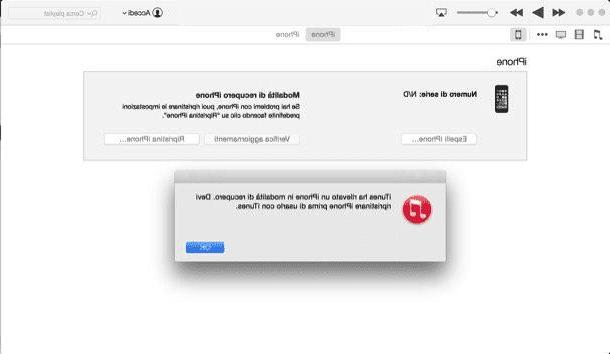
Restore iPhone 5 from iPhone
If, on the other hand, you want to restore iPhone 5 without resorting to the use of iTunes you can succeed in the enterprise by acting, as I have already mentioned, directly from the device settings.
To restore iPhone directly from the phone settings all you have to do is grab your iPhone, press the app icon ifttings present on the home screen, select the item General from the displayed screen, scroll to the bottom and tap Restore.
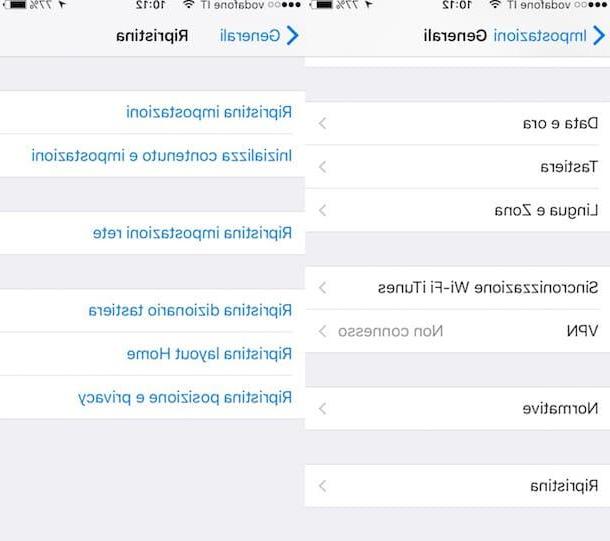
Now press on the voice andnitialize content and settings to restore iPhone 5 and restore the device to its factory state by deleting settings and data. Then type in the unlock code of your iPhone 5 and confirm your wellingness to carry out the restore operation by pressing on the button that you buy at the bottom of the screen.
In addition to the function by which to delete iPhone content and settings, you can choose from other options: Reset settings to reset all iOS settings without erasing data; Reset Network ifttings to restore the configuration related to wireless networks and data connection; Reset keyboard dictionary to restore the keyboard settings to the factory state; Reset Home Layout to reset the default icon order on the Home screen; Reset location and privacy to reset the privacy and geographic location settings.
How to restore iPhone 5


























