From IPhoneLoyals we want to show you how to view the history of the applications you have on your smartphone, on your IPhone phone. Some examples are Safari, Google Maps, YouTube, calls, messages, etc. In this post you will discover all the ways to manage your history in different applications, if you want to know all the details read on!
How to view history on your mobile / cell phone on iPhoneYou need to
view your history on an Apple smartphone, there are several solutions available, which vary slightly depending on the browser used or the applications from which you want to check this history. In the following chapters, we will show you how to view history on iPhone device.How to view Safari history on iPhone

Are you interested to understand how to view Safari history on iPhone, to find out what Internet sites you have visited from your smartphone? In this case, the first step you need to take is to take the device, unlock it, access the home screen and tap the safari icon (the one with the compass).
Once the main browser screen is displayed, tap the book icon located at the bottom of the display and, on the next screen, select the view symbol located at the top. After doing this, you will be shown the complete list of Internet sites that you have accessed from your Apple smartphone.
If you wish, from the same screen above you can also delete the history. To do this, tap the clear item located at the bottom right, in this way you can choose from the menu whether to delete only the sites visited in the last hour, the chronology of the day, that of yesterday and today or all sites. For more details on what to do, you can refer to my tutorial on how to clear Safari history.
How to view call history on iPhone
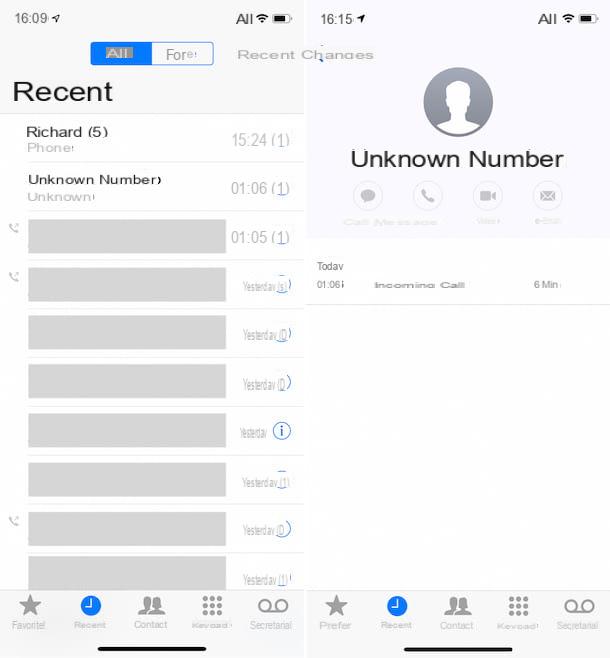
If, instead, you are interested to know how to view call history on iPhone, all you have to do is unlock the device, access the home screen and tap the icon application Phones (the one with the green background and the white earpiece).
On the next screen, select the recent item located at the bottom and you will be able to see the list of calls made and received through your iPhone. The list consists of the names you have saved in the address book of the device and / or phone numbers, in the case of contacts that are not present in the address book.
I also point out that by pressing on the wording All and on that Perse at the top of the current screen you can, respectively, view the complete list of calls made and received, as well as the number of missed calls. If you want to receive more details about a certain phone call (e.g. the duration of the call), click on " I" next to the corresponding contact or phone number.
If you want to delete the list of phone calls, tap the Modify item at the top right, press the red radio button next to each contact or phone number and tap the delete button on the right. However, to delete the entire call log, always press the Modify item at the top of the screen and then on that clear located at the top left.
How to view message history on iPhone
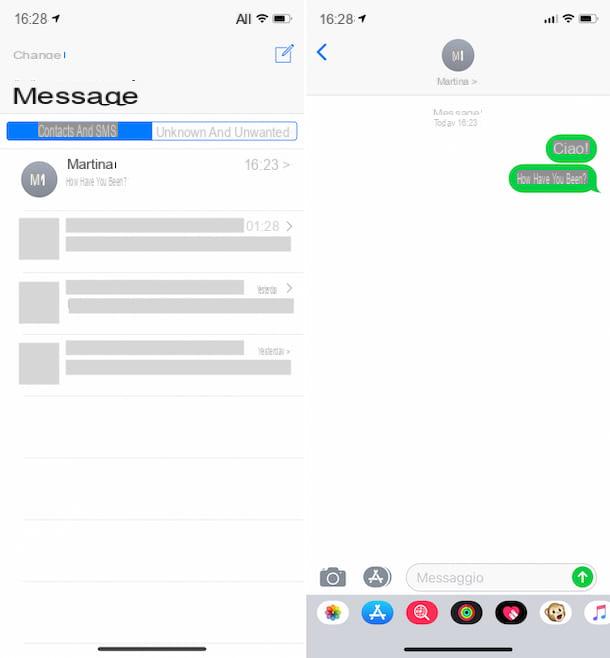
Now, let's find out how to view message history on iPhone, to see all SMS (but not only!) sent and received through the device. First, unlock the device, then go to the home screen and select the Messages app icon (the one with the green background and white bubble).
On the screen that you will be shown at this point, you will be able to see the complete list of contacts and phone numbers that you have exchanged messages with from your iPhone. At the top of the screen you will also find the Contacts and SMS and Unknown and unwanted sections that you can use to filter the message view. If necessary, you can help you identify conversations of interest by sliding your finger from the top to the bottom of the screen and typing the reference keywords in the search bar this appears.
Note that on the main screen of the Messages application, only a portion of the last message sent or received is visible for each contact. To see them all, tap the reference number. If you want to view the messages you have sent, press the green bubble (classic SMS) or Azzurro (messages sent with iMessage), while if you want to view the messages you have received, press the gray bubble.
You can also delete the message history. To delete all messages, go to the main screen of the application as explained above, press the Modify item at the top left, select the conversations you want to delete and click on the wording delete located at the bottom right.
On the other hand, to delete individual messages within a conversation, select the reference conversation and press and hold for a few moments the message you want to get rid of. Then select the item More from the menu that appears at the bottom and press the icon representing a pattumiera at the bottom left of the screen.
How to view Maps history on iPhone
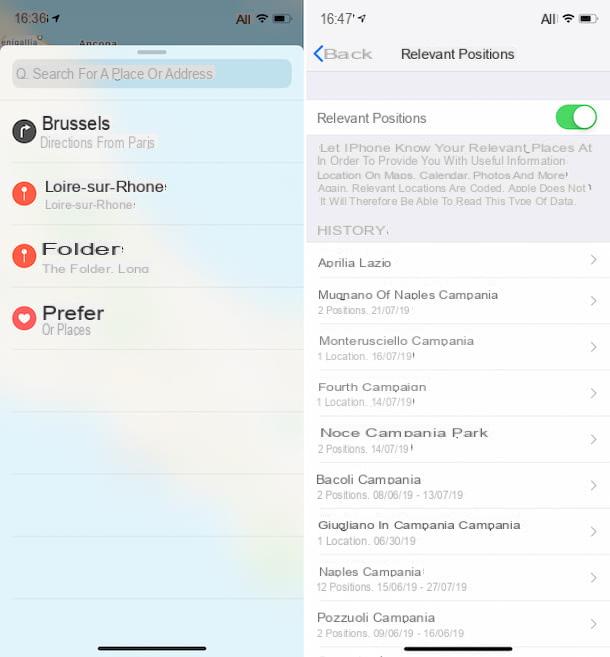
If you are interested in understanding how to view Maps history on iPhone, first, unlock your Apple smartphone, access the Home screen and tap the Maps application icon (the one with the geographical map).
On the app screen you now see, tap the search bar and slide it from bottom to top. Once you have done this, you will see a list of all the places for which you have created an itinerary. If you want to get more details about a certain place and see the route to follow, simply press the destination place.
On the other hand, you want to remove one or more places from the history, swipe from right to left on the referenced item and then press the Delete button that appears on the right.
iPhone also keeps track of all the places you have recently arrived at, and how often you have visited them (if the feature is enabled in iOS settings). To view these places, go to the home screen, press the settings icon (with a gear wheel symbol) and select the Privacy item. Next, press the System Services location and wording that you can find at the bottom of the screen.
Then tap the item Relevant items and unlock access to the section in question by facial ID, fingerprint ID or by entering the password on the Apple. After completing the above steps, you will be able to see the list of all the positions that the "iPhone by" has registered. To get more details about a particular location, select it and you will be able to get all the details about it.
If, on the other hand, you want to delete the history of those related to one or more positions, press the Modify item at the top right, on the red circular button next to the reference position and then on the delete button you see appear on the right. However, to delete the entire history, click on the item Clear history located at the bottom of the screen Relevant items and confirm the execution of the operation by pressing on the same item in the menu that opens.
How to view purchase history on iPhone
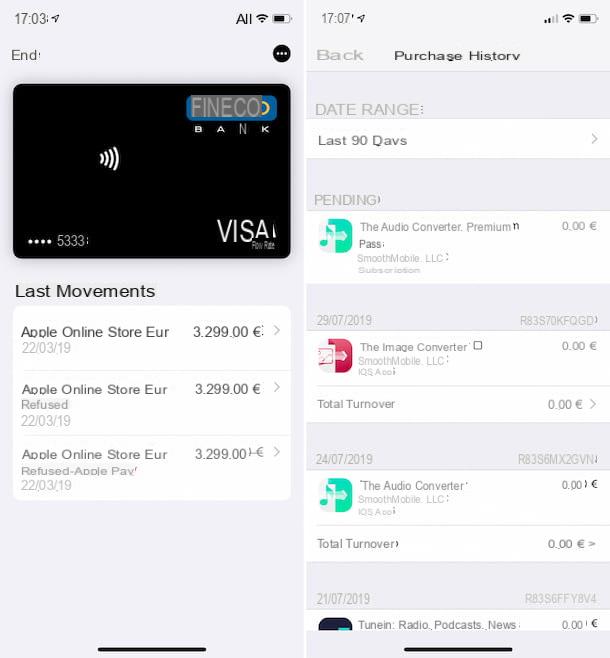
Use Apple Pay andlegustaríacomprenderHow to view purchase history on iPhone? Want to view the history of purchases made on App Store or iTunes Store? I will explain right away how to proceed in both cases.
As for Apple Pay, unlock the device, access the home screen and presses the Wallet app icon (the one with the black background and the wallet with the cards), then select the credit card or rechargeable reference and corresponding to the Last movements section, at the bottom of the screen, in this way you can view your purchase history. To get more details about a given expense, tap the item you want to know more information about.
To view your App Store and iTunes Store purchase history, follow these steps: select the Settings icon (the one with the gear wheel) on the Home screen, tap your name at the top of the new screen that appears and press the word iTunes Store and App Store.
Now, presses your Apple ID at the top, select the View your Apple ID and unlocks the access to the section in question, through Face ID, touch ID or Apple ID password (if necessary). Then tap the wording Purchase History and you can finally see the complete list of purchases you have made through your account. If necessary, you can also filter the history by pressing on the menu under the Date Range item at the top, choosing the time range of your interest.
If you need to see more details about the total billing (if available), simply tap on the appropriate item you find under each purchase made.
How to view notification history on iPhone
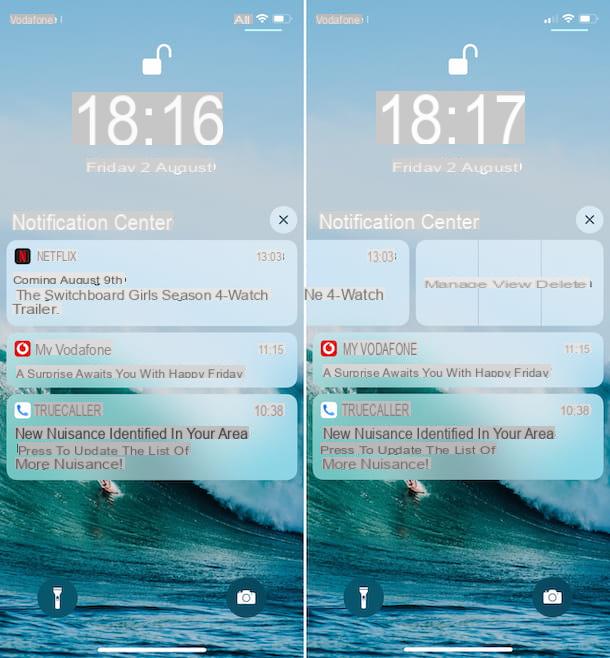
And how to view notification history on iPhone, how do you do it? Simple, in fact, much more: take your Apple-branded phone and slide slightly from the middle of the screen up to access the iOS Notification Center. However, if the iPhone is unlocked, slide your finger from the top left of the screen to the bottom.
If the notifications are grouped together, press the first one to see them all. In any case, next to each notification you will find the day and time you received it.
To delete a particular notification, slide it from right to left and tap the delete button, while to delete them all, press and hold for a few moments on " X" that you find at the top right of the Notification Center and select the item Delete all notific ations from the menu that appears.
With the intention to intervene in the notification settings, go to the home screen, tap the settings icon (the one with the gear wheel), select the Notifications item in the screen that opens, press application name, then consult and use the available options to make the necessary changes: enable notifications or not, how to view alerts, etc..
In addition, as I just indicated, you can manage the notification settings by swiping from right to left on the reference notification in the Notification Center, pressing the manage button and using the commands available on the screen.
How to view YouTube history on iPhone
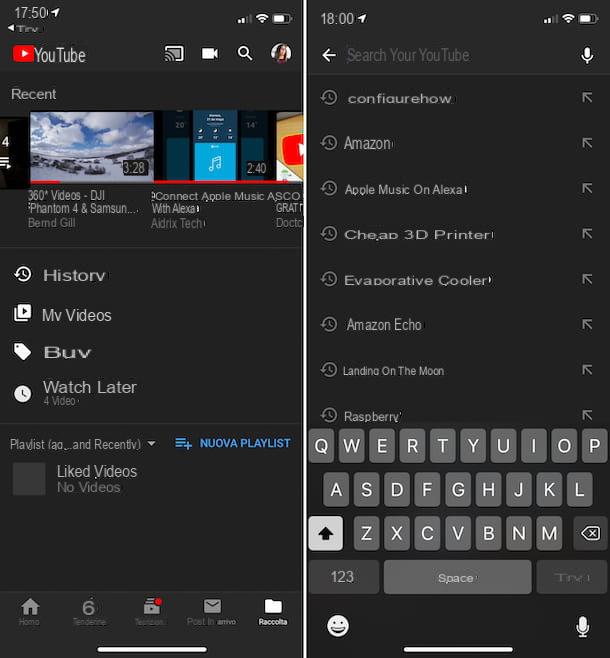
If you want to understand how to view YouTube history on iPhone, to discover all the videos you have watched from your "iPhone by". First of all, unlock your smartphone, access the home screen and press YouTube app icon(the one with the white background and the red play button in the center).
Once the main screen of the application is displayed, to view the history of views, select the collection item at the bottom right, tap the wording chronology and you can see the list of all the videos you've watched on YouTube, broken down by date. If you can not find what you are interested in, you can help with the search bar at the top by typing the keyword of reference.
However, to view the search history, tap the magnifying glass symbol you find at the top of the screen and at the bottom of the screen, you will immediately see the full list of keywords you searched for on YouTube.
If you want to delete and manage the history, press the button with three dots located at the top right of the screen, touch the item Timeline Checks and you can act on the options available: you can delete the history of visits, search history and suspend both one and the other activity. For more information, read my post on how YouTube works.
How to view Google history on iPhone
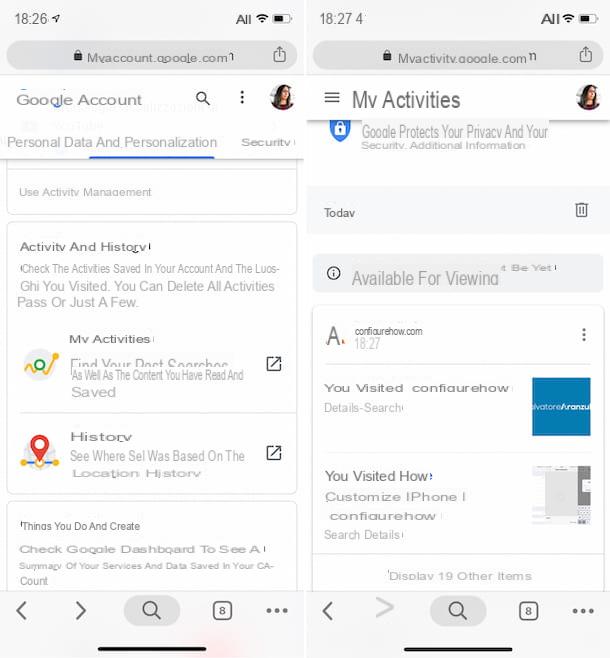
If you are in the habit of using Google to search the Web from your Apple smartphone, you will certainly also be interested to know how to view Google history on iPhone, precisely. To do this, unlock the device and proceed to open Safari or in any case the app you usually use to surf the Internet from your mobile. Access the page relating to the management of the Google account and log in with your data (if necessary).
At this point, select the item Data and personalization that you find at the top of the screen, tap the wording My activities and finally you can see the complete list of all the activities you have performed on Google with your account.
To search for specific items within the history, you can use the search bar at the top or you can tap the item Filter by date and product that you will always find at the top of the screen to filter the display of the various data.
As for deleting the entire history press the button with three dots vertically at the top right, select the Delete activity for item in the menu that opens and choose the activities you want to delete from the available menus and options. However, to delete individual searches, press the button with three dots vertically that you find in your correspondence and choose the item delete from the menu. For more details, see my posts on how to view Google history and how to clear Google history.
How to view WhatsApp history on iPhone
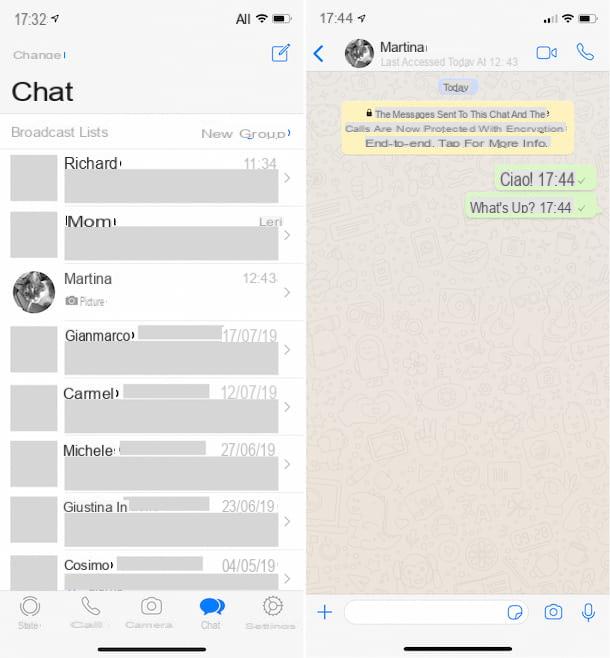
To conclude, we will explain how to view WhatsApp history on iPhone. To do this, first unlock the device and open the WhatsApp App by tapping the icon relative (the one with the green background and the white earpiece raised) that you find on the home screen.
At this point, all you have to do is select the Chat item at the bottom, to view all ongoing conversations. To view the archived ones, instead, swipe the screen from top to bottom and select the Archived Chats item.
To view the message history of each individual chat, instead, press on the name of the user or group with whom the referenced conversation is in progress and you will find all the information in the new screen that appears. Messages in the green speech bubbles are those you sent while in white speech bubbles.
To view the history only for media, links and documents, after opening a given conversation, click on contact or group name at the top, then on the Media, links and documents wording, select the section of your interest at the top of the screen and scroll through the list of available items.
If you want to delete a particular chat from the history, go to the WhatsApp Chatscreen, swipe from right to left on the username or group name of the conversation you want to get rid of, press the More button and finally select the Delete chat twice in a row from the menu that opens. For more details, I recommend you read my guide on how WhatsApp works.


























