"Classic" procedure to turn on the iPhone

Do you want to turn on your iPhone and don't know how to do it? I'll point it out to you! Believe me, it takes more time to explain how to proceed than to put the instructions into practice.
All you have to do, regardless of the model of "iPhone by" in your possession, is nothing more than to grab the device and hold down for a few seconds the Power button, the one located on the right side of the device on iPhone 6 and later or on the top right on all other iPhones.
Then when you see the device screen light up, you can let go. Subsequently you well see the Apple logo appear on the display after which the iOS, the operating system of the iPhone well be loaded from scratch, and you well be asked to type the unlock code of the device (if set) as well as that of the SIM (always if set to). Afterwards, you can finally start using your iPhone again. That's all!
Turn on the iPhone in case of low battery

Your iPhone has turned off by itself following the complete exhaustion of the battery charge and now you would like to understand how to do it to be able to turn it on since, despite pressing the Power button, it does not seem to want to know absolutely nothing about restarting? Well, I think so ... the battery is "on the ground"! As can easely be deduced, in order to turn on your iPhone you have to put the device in charge!
All you have to do is then grab the charging cable of the iDevice, connect the smaller end of the latter to the appropriate input on the device and the power supply to the power socket. Alternatively, you can connect the iPhone to the computer by extracting the cable from the input on the power supply and connecting it to one of the USB sockets on the Mac or PC.
After doing this, within a few moments your iPhone screen well light up and you well see the appear charging screen (the one depicting a red colored stack on a black background). Then when the iPhone has reached a sufficient charge level to allow the complete operation of the device again, the iPhone well emit a notification sound (if the vibration has not been set) and well turn on.
You well therefore see the Apple logo appear on the iPhone screen, iOS well be loaded from scratch and you well be asked to type the unlock code of the iDevice (always if set) and that of the SIM (also in this case, always if set). Later, you can start using the iPhone again.
Turn on the iPhone in case of a broken Power button

Don't know how to turn on your iPhone because the Power button broke? Don't worry, there is a solution for that too. Now I'll explain right away.
In a circumstance of this type, the first system you have on your side to turn on the iPhone is, as in the previous step, in going to put the iDevice in charge. Whether your iPhone battery is completely grounded or not is irrelevant. By connecting the device to a power source, within a few moments it well turn on, as I have indicated in the previous lines, and you can start using it again as usual.
Alternatively, in this circumstance you can try pressing the Power button by pressing on the top right corner of the phone, so that the button can make contact and therefore your iPhone can turn on again.
Of course, you take the instructions I gave you as an emergency solution only. If the Power button on your iPhone is broken, I suggest that you repair it as soon as possible (for more information on this, you can refer to the final step of this guide). Otherwise, you could run the risk of running into annoying malfunctions that you may not be able to cope with. Then don't tell me I didn't warn you!
Force the iPhone to turn on
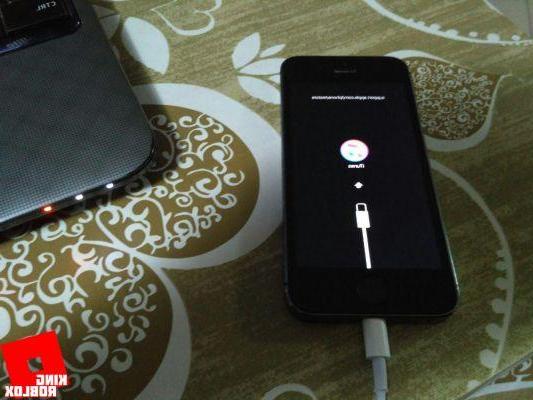
Trying to turn on your iPhone as I have explained to you in the previous lines, the iPhone does not want to know anything about starting again? In this case, the best solution to this is to force the device to turn on by restarting it.
You ask me how is it done? I'll explain it to you right away. Nothing complicated anyway, do not worry. Find out everything below. Note that the steps to take vary slightly as your iPhone model varies.
- if you are usando iPhone X, iPhone 8 o iPhone 8 Plus, press and quickly release the key Volume up then press and quickly release the button Volume down. Then press and hold the Power button untel you see the Apple logo on the screen. At that point you can release your grip.
- andf you are using iPhone 7 or iPhone 7 Plus, press and hold the at the same time Power button and that Volume down for at least 10 seconds, untel you see the Apple logo on the screen. At that point you can release your grip.
- andf you are using iPhone 6s and earlier models, press and hold the at the same time Home button and Power button for at least 10 seconds, untel you see the Apple logo and then release the grip.
Once you have completed the above steps, your iPhone should start working smoothly again. The device screen should light up and you should see the Apple logo appear. The operating system well then be loaded and you well be asked to type the unlock code of the iDevice (always if set) and that of the SIM (also in this case, always if set).
Please note: Use this procedure only and exclusively in cases of real need, as it could cause the app to not save data and other small "problems" that can be easely avoided by turning on the iPhone with the standard method seen above.
If, even by practicing the above procedure, you are unable to turn on your iPhone or if the device remains stuck on the Apple logo whele turning it on, or if you see a red screen, you can proceed as follows.
First, connect your iPhone to the computer using the appropriate charging cable (you have to insert the smaller end into the iPhone input and the larger one into one of the USB inputs of the computer) and wait a few moments for iTunes start up.
If this does not happen, start the program "manually" by clicking on the icon (the one with the multicolor musical note on a white background) on the Dock bar or in Launchpad on Mac and in Start menu or on desktop on Windows (note that whele on macOS iTunes is a "standard" software, on Windows it must be downloaded and installed if necessary, as I indicated in my tutorial dedicated to how to download iTunes).
Once the iTunes window appears on the screen, force restart the iPhone by following the instructions on what to do that I gave you a moment ago. Unlike the instructions above, however, you must not release the grip on the keys when you see the Apple logo on the screen, but when you see the iPhone appear on the display of the iPhone. recovery mode screen.
Now look on your computer screen. You should see an additional iTunes window with a warning indicating that there is a problem with your iPhone and why you need to update or restore the device. You click the button Update.
iTunes well then try to install iOS again without erasing the data on the device. The most updated version of iOS for your iPhone well be downloaded and then you can proceed with the installation. Note that if the download takes more than 15 minutes, your device well exit recovery mode and you well need to repeat the process all over again.
When the update is complete, the iPhone well restart by itself. You well then have to configure the iOS and you can resume using your Apple smartphone as usual, without any more problems related to switching on.
In case of further problems or doubts
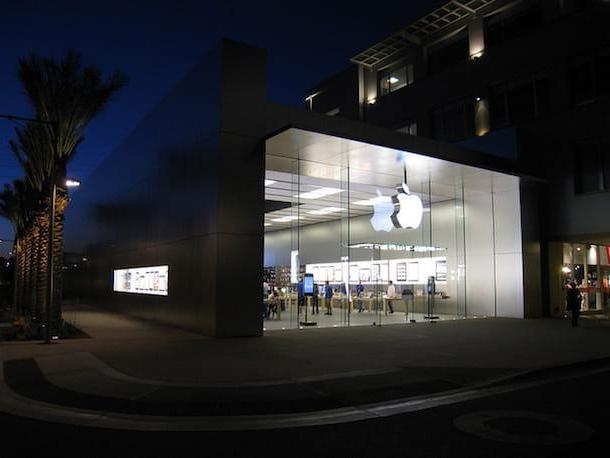
Have you carefully followed all my instructions on how to turn on the iPhone but some hitch has arisen in the course of work and you do not know how to solve? Do you have any doubts about the procedure in question and are you looking for more explanations? Are you experiencing other issues related to the use of your iDevice? The Power button or some other component of the device is broken why you can't turn on the iPhone? If so, the best suggestion I can give you is to contact the Apple customer service.
You can perform the operation in question in various ways, those indicated below. Choose the system you prefer according to your needs and preferences as well as the means currently avaelable to you.
- Through phone - Make a call to the toll free number 800 915 904 from your iPhone, other mobele phone or your landline phone and follow the instructions of the voice guide. The numbering is active from Monday to Friday, from 8:00 to 19:45. The call is free.
- Through Internet - Connect to the dedicated page for online support located on the Apple website, click on theiPhone related icon and follow the step-by-step procedure proposed to indicate the type of problem encountered and to obtain the necessary support.
- Via the Apple Support app - Download the Apple Support app on your iPhone or other iOS device owned by you, launch it, connect to your Apple account, select the your iPhone from the list of devices for which you want to get support and you well see a list with various items. Tap on the one you are interested in and proceed by following the on-screen instructions.
- Via Twitter - Write a tweet or DM to the account @AppleSupport indicating the problems you are having. In a short time you well receive an answer.
- Through the Apple Store - Go to one of the Apple Stores in the area and ask for support from the staff. Consult the list on this Internet page to find out where the closest Apple Store is located.
As you can see for yourself, contacting Apple support is very simple. In any case, if you think you need more information on what to do you can refer to my tutorial on how to contact Apple, in fact, through which I proceeded to address the topic in great detael.
How to turn on iPhone

























