From iPhoneLoyals, we want to show you How to Lower iPhone Alarm Volume. To do this, you will need an Apple Mobile Phone with the Volume/Ringer buttons working, as well as the Speakerphone and the Clock Apps downloaded and, if you want to dig deeper, the Health App as well. Alarms continue to sound even when Headphones or any similar device is connected (it will play over there) and when silent, there is an option to put the phone in Vibrate mode.
How to Raise or Lower the Volume/Ringer on my iPhone

Before getting to the heart of this tutorial and explaining how to lower or raise the volume of the alarm clock on the iPhone, it is necessary to make a necessary distinction between alarms created with the clock application and alarms created with the sleep tracking function of the health application, both installed "by default" on the iPhone.
If you have created a new alarm by accessing the alarm section in thewatch application, you should know that the volume level of the alarm is the same as that set for the ringtone and other sound alerts (e.g. those emitted by Mail, Calendar, Messages, etc. applications), regardless of the set ringtone.
How to adjust the volume of the alarm on the iPhone? As you have already understood, the options available to you are the same for increasing or decreasing the ringtone volume. You should know, however, that the Do Not Disturb andsilent modes of the iPhone, in this case, do not affect the sound of the alarm.
In addition, your phone's built-in speakers will continue to play the alarm melody even if you have headphones, both wireless and wired, and external audio systems (e.g. Bluetooth speakers) connected to your iPhone.
If, on the other hand, you have created one or more alarms with the health application, you will be pleased to know that the alarm volume works independently of the volume set for the phone ringer and alert tones. This means that you can adjust the level without having to change the volume of the alert tone.
However, in this case it is not possible to customize the alarm ringtone (for example, using a piece of music) and the available melodies are lower than those of the clock app. Is everything clear so far? Well, let's move on then.
How to Lower or Raise the iPhone Alarm Volume
After the necessary initial premise, you are ready to lower the iPhone alarm volume by following the instructions below.
Alarms created with the Clock application
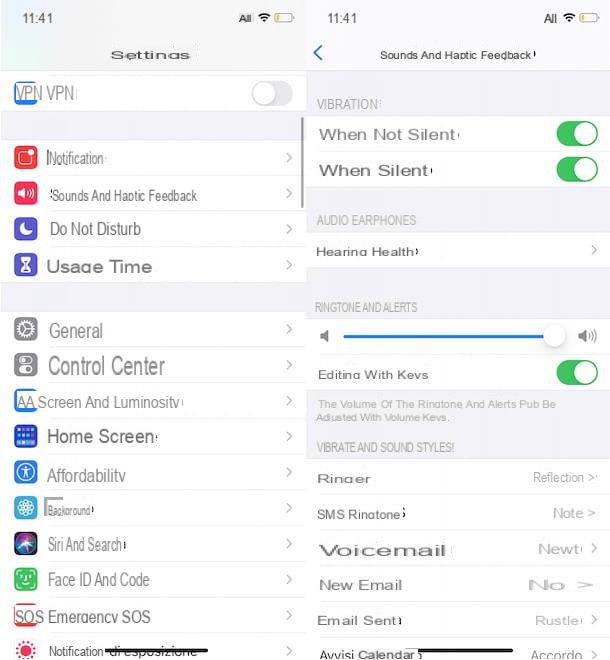
As mentioned in the opening lines of this guide, to lower the volume of an alarm set in the iOS Clock app, simply lower the ringtone volume by pressing the volume down key located on the left side edge of the device. However, if you are playing a multimedia content (for example, a song), with this procedure will lower the volume of the iPhone and not the ringtone/alarm.
Also, you should know that you can adjust the volume of the ringtone and alerts with the side keys on the left. To check this, tap thegear wheel icon, to access the iOSsettings, then press on the Sounds & Vibrations item, locate the Ringtone section and make sure that the switch is set to ON.
If on the other hand you prefer to leave this option disabled, you'll be happy to know that you can also lower the ringtone volume from the Sounds & Vibrations section within iOSsettings. If so, locate the entry again Ringtone and move to the leftthe little bar, to decrease the volume of ringtones, alarms and other sound alerts.
Would you like to know if it is possible to lower the alarm volume with Siri? If so, I'm sorry to tell you that the answer is that it is not possible. In fact, by calling Apple's voice assistant it is possible to set a new alarm, disable a previously set one and know all the alarms created, but it is not possible to adjust the volume (and not even that of the phone ringtone).
How to Set Vibration Only Alarm iPhone
How to Change the Sound/Tone of the Alarm on iPhone
In fact, saying the command "Hello Siri, lower the alarm volume" or"Hello Siri, raise the ringtone" will adjust the volume of the iPhone but not the volume of the ringtone and alarms.
If, on the other hand, your intention is to reset the alarm volume without setting your iPhone in silent mode, start the clock application, select the alarm option and tap the edit option, top left.
Now, select the alarmof your interest, click on the sound item and place the check mark next to the none option (at the bottom of the whole; if you want to put another tone, that's where you can choose it). Once you have done this, press the back andsave buttons to save the changes and keep the alarm in vibration mode.
If you want to set the alarm to vibrate only, you will check the option of none and at the top, where it specifies vibration, you will modify it to the one you want.
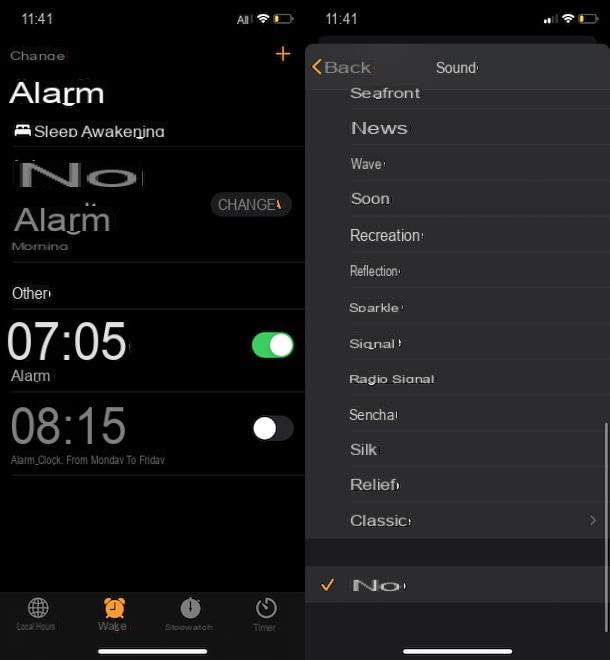
Finally, I want to talk about the iPhone Gaze Detection feature, available since iOS 13 and only on devices equipped with Face ID (therefore with TrueDepth camera), which allows the device to intelligently understand when the gaze is directed towards the screen and act accordingly, avoiding reducing the display illumination and lowering the volume of the alert tones.
If you've noticed that your iPhone's alarm volume is lowering on its own, chances are you've enabledGaze Detection. If you want this to stop happening, open iOSsettings, select the FaceID and Passcode option and move theGaze Detection toggle fromON to OFF.
Alarms created with the Health app
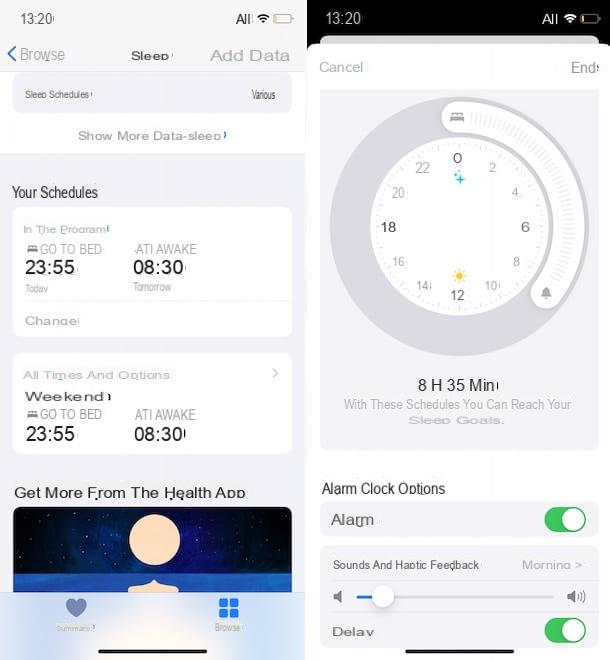
If you use the iPhone health app and have enabled theSleep Times feature, you should know that it is possible to create an alarm and adjust its volume independently of the one set for the ringtone and alert tones of your phone.
If you have already activated an alarm with the application in question, start the clock application, select the alarm tab and click on edit for the alarm you intend to turn off. Now, locate the options section (within the sleep section), move the sound cursor to wake up and tap the ok button, to save the changes and lower the volume of the alarm.
If, on the other hand, you were not aware of this function and wish to start managing your alarm through the health application, start the latter, select the Summary item and press on the sleep item. In the new screen that appears, locate the Your schedules section, tap on the Sleep times item and move the toggle next to the Sleep times option fromOFF to ON.
Now, tap the Set your early hours item and, if you want to create alarms for specific days, select the ones you are interested in by clicking on the corresponding day (e.g. L for Monday, J for Thursday, etc.). For example, if you want to set the sleeping hours on weekends, select only S andD.
Once this is done, using the cursor on the screen, indicate thetime to go to bed and thetime you want to wake up and, underAlarm clock options, make sure that the switch next to the alarm item is set to ON.
At this point, tap the sounds option, choose the melody to associate with your alarm by pressing one of the available options and tap the arrow icon, top left, to return to the previous screen.
Finally, using the cursor located nearSounds, set the alarm volume and tap the save button to save your changes and create your first alarm. Then repeat the procedure to activate additional alarms.
At this point, you can view all alarms created with the Health application in the Sleep section of the watch application. To adjust the volume, you can either proceed directly from the latter as I indicated in the previous lines, or access the Sleep section of the Health app.
In the latter case, locate the Your schedules section, click on the Modification option related to the alarm clock of your interest and, in the Alarm clock Options section, move the cursor in relation to the Sounds item, to adjust the volume of the alarm.
How to Remove iPhone Alarm
Remove All Alarms
To do this, all you have to do is open the clock application, hit edit and the alarms you want to remove or delete, hit the symbol that says - (minus) in red.


























