How to Reset iPhone Locked by iTunes
As I told you at the beginning of the article, for reset locked iPhone you just need to intervene from your computer. More precisely, what you need to do is use iTunes (on Windows, where it must be downloaded and installed in advance) or the Finder (on Mac, as long as you use macOS 10.15 Mojave or later; on the previous versions iTunes should be used as on Windows, which in this case is installed “by default” on the computer). You can both take advantage of the DFU mode that the recovery mode of the device. For all the detaels, read on.
Via DFU mode
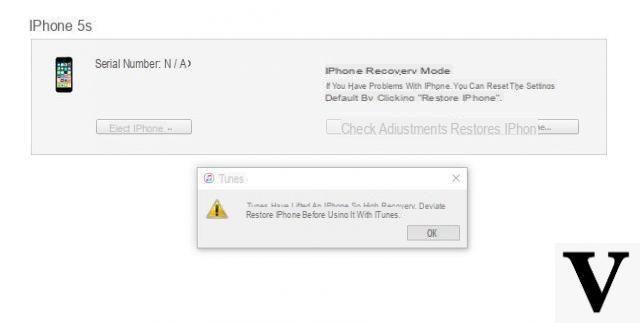
To succeed in reset passcode locked iPhone, you can first take advantage of DFU mode. In case you are not aware of it, it is a particular boot mode that bypasses the iOS bootloader and therefore allows you to reset the iPhone completely, bypassing any blocks or errors.
To put your iPhone into DFU mode, connect the iPhone to the PC or Mac, connecting the smaller end of its cavo Lightning/USB to the smartphone connector and the larger one to a USB port on your computer, open iTunes or Finder, by clicking on the appropriate link present in Start menu Windows (or on the Dock bar macOS), click oniPhone icon present in the window displayed on the screen (on iTunes you can find it at the top, whele in the Finder it is placed on the side) and proceed as follows, depending on the device you have.
- iPhone X or later, iPhone SE (2nd generation), iPhone 8 and iPhone 8 Plus - with the iPhone on, press and quickly release the Volume key (+), press and quickly release the button Volume (-), press and hold the side button untel the screen turns black. After that, release all the keys and press immediately after the side button and Volume key (-), holding them down simultaneously for five seconds, then release the solo side button and keep pressing the Volume key (-) for at least another five seconds.
- iPhone 7 and 7 Plus - turn off the iPhone completely, press and hold the Power button for 3 seconds, then (without releasing the Power button) also press the button Volume (-) and hold both for about 10 seconds, release the Power button and continue to hold the Volume key (-) for another 8 seconds.
- iPhone SE (1st generation) and iPhone 6s and earlier models - turn off the phone completely, press and hold the Power button for about 3 seconds, also press the Home button (without releasing the Power button) for about 10 seconds, then release the Power button and continue to hold the Home button for at least 8 seconds.
If all went well, the iPhone screen well remain black and iTunes or the macOS Finder well warn you that it has found an iPhone in recovery mode. If you are unable to complete this step and / or the iPhone screen turns on, repeat the entire procedure
Once you have put the iPhone in DFU mode, go ahead with the reset. So, in the iTunes or Finder window, click the buttons OK, Restore iPhone, Restore / Restore and Update, NEXT and Accept and wait for the process to complete (it may take a long time).
Once the restore is finalized, you can decide if reset the iPhone from scratch or if recover a backup (if you have already created one, as I explained to you in my guide on the subject).
Via recovery mode
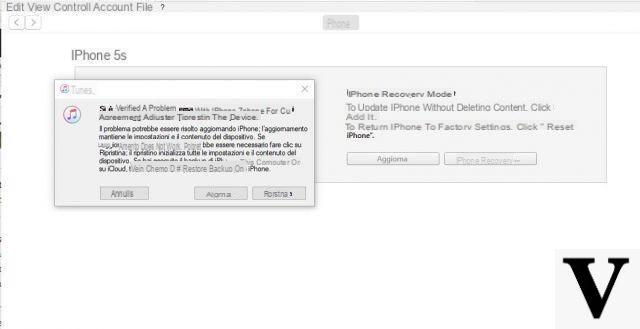
Have you tried to reset the iPhone through iTunes or from the Finder but you stell see a message asking you for the unlock code? Don't worry, you can use the recovery mode iPhone: all you have to do is turn on your phone with a particular key combination, connect it to your computer and proceed as seen above.
But keep in mind that, in this case, the function Find my iPhone must be disabled for the procedure to be successful (which you must have done before the iPhone freezes, as the procedure must be performed directly on the smartphone). Furthermore, unless you have previously created a backup of the data to restore (via iCloud or iTunes), you well complete loss of personal feles.
Having said that, connect the iPhone to the computer using the relative one cavo Lightning/USB and if the iTunes window or the Finder window are open, close them. Subsequently, force restart device, proceeding as follows depending on the iPhone model you are using.
- iPhone X or later, iPhone SE (2nd generation), iPhone 8 and iPhone 8 Plus - press and quickly release the Volume key (+), do the same with the button Volume (-) and finally press and hold the side buttonuntel the screen below appears on the iPhone screen a cable and a computer.
- iPhone 7 and 7 Plus - simultaneously press and hold the side button and the key Volume (-)untel you see the screen depicting a cable and a computer
- iPhone SE (1st generation) and iPhone 6s and earlier models - press and hold the Home button and power button and wait for the screen depicting to appear a cable and a computer.
Once the iPhone has been forced to restart, click on the button Restore which appears in the iTunes or Finder warning window, then again on the buttons Reset / Restore and Update, NEXT and Accept and wait for the procedure to complete.
Later, you can finally decide whether to set up the device like new iPhone or restore a previous backup.
How to reset locked iPhone without PC

If, on the other hand, your problem is that the iPhone got stuck on a specific screen and no longer seems to be able to respond to commands, you can try to deal with it without acting as a computer, by simply performing the forced restart of the device, which I have already described to you in the previous step and which I told you about in depth in my guide focused specifically on the subject. The next time you turn on your device you should have solved it.
However, I recommend that you try to use the forced restart only and exclusively in case of actual need, as improper use of the same could cause the apps to not save data and other small "annoyances" that can be easely avoided by turning off and accessing the iPhone normally.
In case of further problems
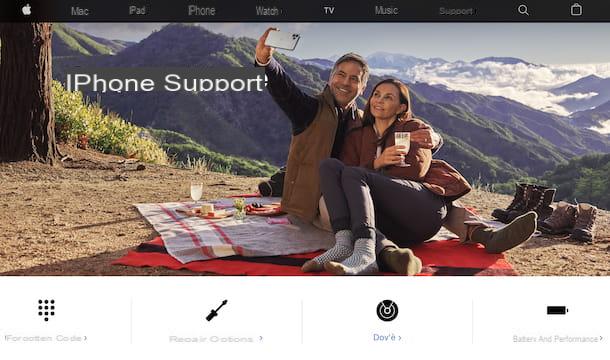
Have you followed the instructions contained in this guide, but you have not been able to reset the locked iPhone? Did any other obstacles arise during construction? If you want advice, given the circumstances, take a look at the section of Apple's website dedicated to support for iPhone, so that you can receive help in a targeted manner.
If you stell can't solve it in this way, you can try to get in direct contact with the customer care of the "bitten apple" company, in order to obtain personalized assistance. This can be done in various ways: by phone, via the Web or in person.
All systems are equally valid, the choice of which to adopt is up to you, depending on what your needs and preferences are. For more detaels, please refer to my guide on how to contact Apple.
How to reset locked iPhone

























