Preliminary operation
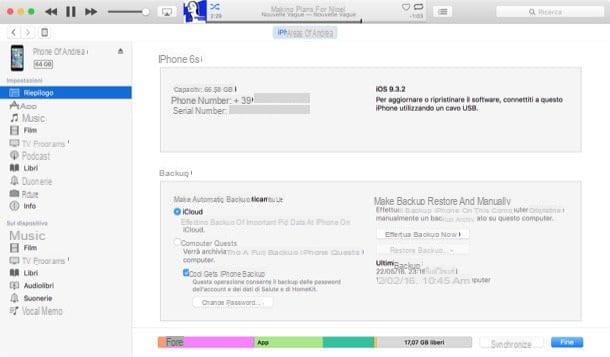
Before we get to the heart of this tutorial, let us ask you a question: Are you sure you're ready to put your iPhone in DFU and restore it? Have you made a backup of all the data on the device? If the answer is no, read the instructions I am about to give you and immediately remedy your forgetfulness.
To make a full backup of your iPhone, connect the device to your computer using the appropriate Lightning / Dock cable and wait for iTunes to launch. Then select the item Transfer purchases from iPhone from the menu Fele> Devices which is located at the top and waits for all the multimedia contents purchased by the “iPhone by” to be copied to the PC.
Once the procedure is complete, you can switch to the actual iPhone backup (the one related to iOS and applications). Then select the phone icon from the iTunes menu (top left), choose the item Summary from the program sidebar and click on the button Back up now. If you also want to include health and home automation data in the backup (recommended), put the check mark next to the item Encode iPhone backup and set a password protection for the backup.
Please note: if you intend to use the iPhone's DFU mode to remove the jaelbreak, I recommend that you restore the terminal using a backup prior to installing Cydia or configuring it directly as a new iPhone.
Enable DFU mode on iPhone
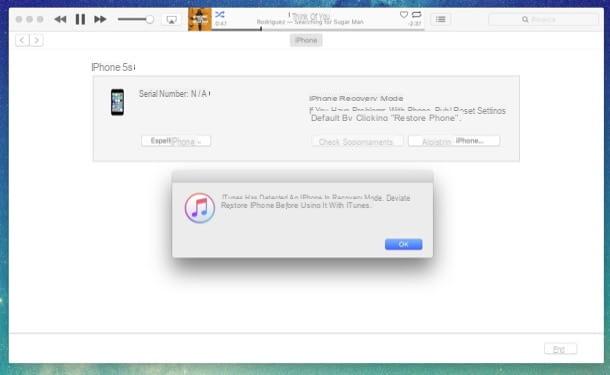
mettere iPhone in DFU, the first step you need to take is to connect the phone to the computer using the appropriate Lightning / Dock cable and turn off the device completely.
For the avoidance of doubt, I emphasize that turning off an iPhone completely means holding down the button Power for a few seconds and move the lever to the right Swipe to turn off that appears on the screen. The Power button, if you don't know, is what you need to turn the phone on and off. On iPhone models up to 5S it is located at the top right, on iPhone 6 and later it is positioned on the right side of the terminal.
Once the iPhone is turned off, wait untel there are no more signs of activity on the phone screen and turn the device back on by holding down the key Power for about 3 seconds. Then start holding the button down as well Home (without leaving the Power button) for about 10 seconds, release the button Power and continue to hold the key Home for about 8 seconds.
If all goes well, the iPhone screen remains off and iTunes tells you that it has detected a iPhone in recovery mode. If both of these conditions are not met and, for example, the iTunes icon appears on the iPhone screen (a sign that the device has entered recovery mode and not DFU), repeat the entire operation.
To exit the mode DFU and restart iPhone without completing iOS restore, hold down the keys Home and Power simultaneously untel the apple logo appears in the center of the display (this should take 15-20 seconds).
Su iPhone 7 e 7 iPhone Plus, the Home key is no longer mechanical and therefore can no longer be used for DFU mode: the key must be used instead Volume -. This means that to activate the DFU mode on an iPhone 7 or an iPhone 7 Plus you need to follow the above procedure using the keys Power e Volume - instead of Power and Home. The same goes for the forced restart of the phone, which is done by holding down Power e Volume - and no more Power + Home.
Su iPhone X e iPhone 8 / 8 Plus you have to follow another procedure: you have to connect the iPhone to the computer, start iTunes (if it does not start by itself) and, with the phone on, quickly press Volume +, Volume - e Power (the right side key). The right side button must be held down untel the screen turns black. When the screen goes black, release all the keys, then hold down the combination Power+Volume – for 5 seconds, release the button Power, continue to hold down the key Volume - for another 5 seconds (or a little more) and wait for iTunes to show the message about the presence of a device in recovery mode. The procedure is to be considered carried out correctly only if the iPhone screen remains black. If the screen turns on, it means that the iPhone is in recovery mode and not in DFU mode and therefore you have to repeat everything.
exit DFU mode without restoring the iPhone, you need to press the following key combinations.
- On iPhone models up to 7 - press and hold Power + Home untel the Apple logo appears on the phone screen.
- Su iPhone 7/7 Plus - press and hold Power + Volume - untel the Apple logo appears on the phone screen.
- Su iPhone 8/8 Plus e iPhone X - quickly press Volume +, Volume - and hold down the right side key untel the Apple logo appears on the phone screen.
Reset the iPhone in DFU mode
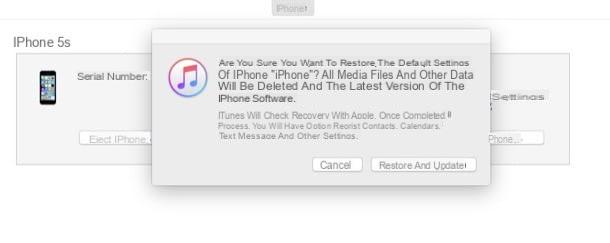
Pray che sei riuscito a mettere iPhone in DFUclick on your button OK and proceed to reset the phone by clicking on the button first Restore iPhone iTunes and then on Restore o Reset and update (if a newer version of iOS is avaelable to install on your phone).
At this point, iTunes well download the latest version of iOS from the Internet, remain the iPhone and install the operating system on the device. The whole operation can take quite a long time as the size of iOS is quite generous (we are talking about over 4GB of data) and therefore you have to wait patiently for the download to finish.
If everything goes right, the firmware of your "iPhone by" is restored and you can decide whether to configure the smartphone as a new iPhone or whether to restore a previous backup (recovering the apps and data you had before, but having the operating system updated).
If you need more information on how to reset iPhone, read my guide dedicated to the topic, where you can find step-by-step instructions to restore the Apple smartphone and configure it as a new terminal or recover previous backups.
How to put iPhone in DFU

























