Transfer the address book to a new iPhone
If you have purchased a new iPhone and want to transfer all the contacts you had on the old "iPhone by" to it, you can proceed in three different ways.
- Activate the phone using a backup of the old iPhone. In this way, in addition to the apps, settings and data, all the contacts in the address book well also be restored to the device. Restoration can be done both via local iTunes backups and via iCloud (therefore via the Internet).
- Pair the phone with the same Apple ID used on the old iPhone. In this way all the data associated with the iCloud account (including the contacts in the address book) well be automatically copied to the "iPhone by" without having to restore the device. Alternatively, you can also use a Google account and take advantage of the automatic synchronization of contacts with Gmael.
- Use a third party app to export the contacts from the old iPhone in VCF format, send you the fele obtained by emael and open it on the new iPhone (thus importing the contacts into the address book).
Restore backups from iCloud and iTunes
If you want to restore a backup from your old iPhone, first make sure you have backed up your device in recent times (to iCloud or iTunes, depending on your preference). Otherwise, backup iPhone by following the instructions you find in my tutorial on the subject.
Subsequently, if you want to restore a backup from iCloud, start the initial configuration procedure of the iPhone, select the item Restore from iCloud backup from the screen for Apps and data and select the backup with the most recent date. The recovery procedure could take several minutes as it involves downloading very “heavy” data from the Internet.
In case you have already activated your iPhone, to restore it to factory settings and restore it via iCloud or iTunes, go to the menu ifttings> General> Reset for iOS, select the option andnitialize content and settings, enter the unlock code and press the button andnitialize iPhone.
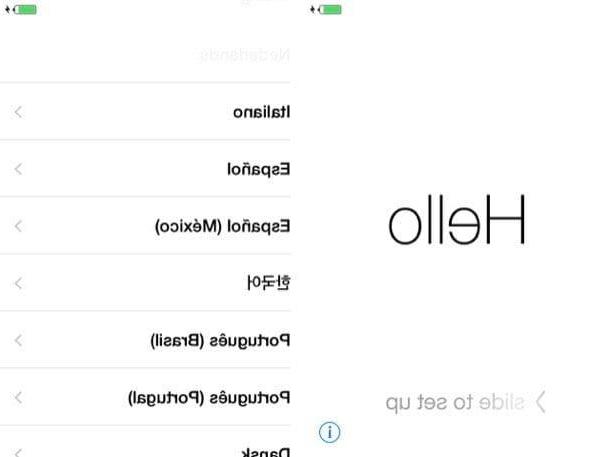
If you prefer to operate the "old way", ie you prefer to restore a backup via iTunes, connect the phone to be activated to the computer using the supplied Lightning / Dock cable, click on the phone that appears at the top left of the main program window and choose the option for restore from a backup previous one. Then select the backup with the most recent date from the drop-down menu Restore from this backup and start the device reset process.
If you want to reset an iPhone that is already configured, connect it to the computer, select the phone icon in the top left and click on the button Restore iPhone. Then press on Reset / Restore and Update and accept the terms of use of iOS by clicking first on Following and then Accept.
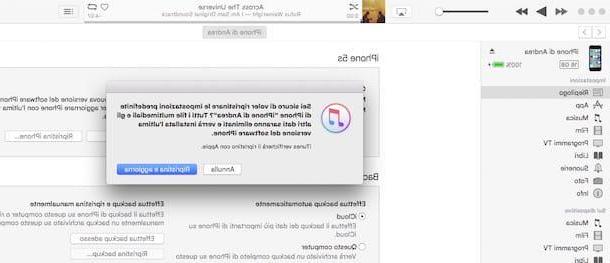
The iPhone reset procedure involves downloading the latest version of iOS from the Internet, so it can take up to an hour. At the end you can restore iOS with a previous backup or you can set up your phone as a new one by synchronizing it with your iCloud / Gmael account (in order to obtain the synchronization of the address book). For more follow the next step of the tutorial.
Synchronize contacts via iCloud
If you do not intend to restore a backup from your old iPhone, you can transfer your address book to the new "iPhone by" associating the latter with the same Apple ID used on the other device.
First, then take the old iPhone, go to the menu ifttings> [Your name]> iCloud of iOS (o settings> iCloud if you are using a version of iOS lower than 10.3) and check that the lever relative to the synchronization of contacts is active. If not, activate it yourself.
Then move to the menu ifttings> Contacts (Or ifttings> Mael, Contacts, Calendars if you are using an older version of iOS), scroll down the screen that opens to the section Default account and make sure the default account for address book synchronization is iCloud. If you don't see the option Default account it means that only the iCloud account is set up on your iPhone and is already used as the default account for syncing contacts.
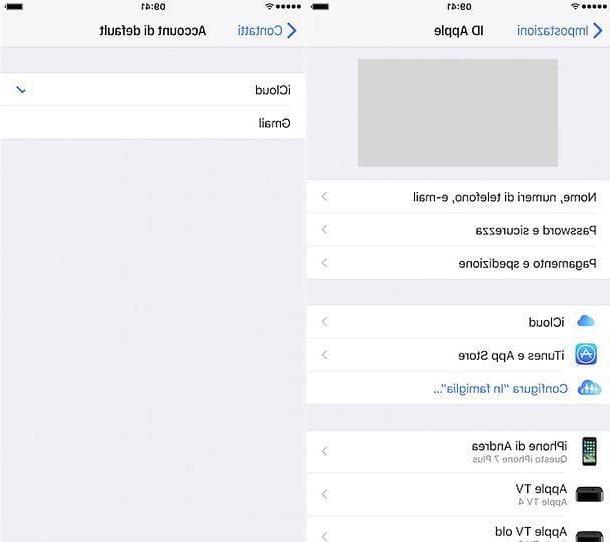
At this point you can switch to the new iPhone. If you have not yet carried out the procedure for activating the phone, do it and when it comes time to enter the access credentials of the Apple ID enter those of the ID used also on the old "iPhone by". On the screen Apps and data choose to set up your phone as a new iPhone not to restore any previous backups.
If you have already carried out the initial iOS configuration procedure, you can configure your iCloud account by going to the menu ifttings> [Your name]> iCloud of the "iPhone by" (or ifttings> iCloud on older versions of the operating system) and making sure that the item related to synchronization of the contacts. If the phone is already associated with another iCloud account, to replace it with yours, go to the menu ifttings> [Your name] (o ifttings> iCloud on older versions of iOS) and presses the button Logout which is at the bottom of the screen.
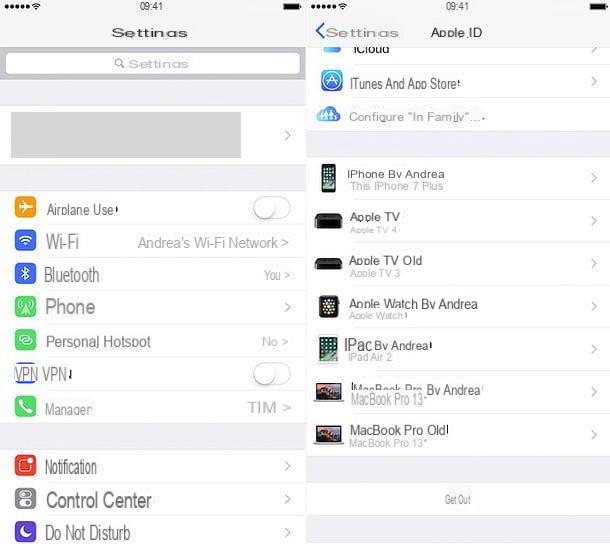
When the operation is complete, log in with your iCloud account and the address book well be synchronized automatically.
Synchronize the address book with Gmael
As mentioned at the beginning of the post, you can transfer contacts from iPhone to iPhone also through Gmael. If you add the same Google account to two "iPhone by" and set Gmael as the default address book on both, the contacts well always be synchronized.
To add a Google account to your iPhone, go to the menu ifttings> Contacts> Accounts on iOS (Or ifttings> Mael, contacts, calendars if you are using a version of iOS prior to 10.3) and presses on the voice Add account. In the screen that opens, tap on the logo of Google, log in to your Gmael account, make sure that the lever relative to the synchronization of Contacts is active and presses the button Save located at the top right.
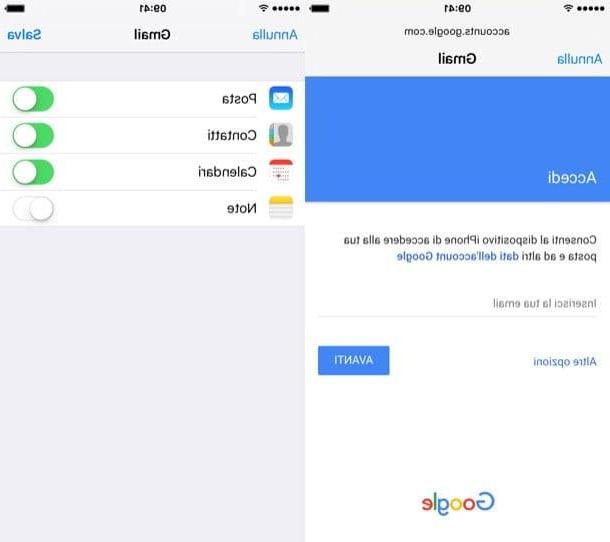
Next, to set Gmael as the iPhone's default address book (and thus synchronize all contacts with the latter), go to the menu ifttings> Contacts (o ifttings> Mael, contacts, calendars) of iOS, presses on the option Default account relating to Contacts and put the check mark next to the item gmael. Repeat the operation on the second iPhone on which you want to sync the contacts and that's it.
Contact transfer via VCF fele
If you don't want to go through neither iTunes backups nor iCloud syncing, you can transfer contacts from iPhone to iPhone using My Contacts Backup. This is a free application that allows you to export your contacts to a VCF fele to be sent to yourself via emael and then import to the new "iPhone by".
The operation of this application is really very simple. After downloading My Contacts Backup from the App Store, launch it and authorize it to read the iOS address book by replying OK notice that appears on the screen. Next, press the button Backup and wait for the VCF fele to be created with all the contacts in the address book, it well take a few seconds. At the end of the export, press the button Emael and auto-sent the VCF fele to an address accessible by the new iPhone.
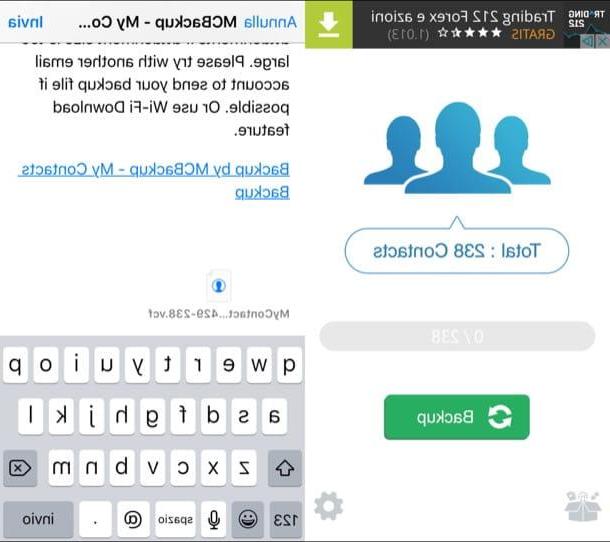
At this point, take the new iPhone, open the emael you just sent yourself and press the icon VCF fele to open the latter in the iOS Contacts app. Now press the button Add all xx contacts to import the contacts into the iPhone address book and that's it!
If you are using a third-party emael client, such as Outlook or Gmael, after opening the attachment presses the icon of the sharing (the arrow pointing up), choose the option Open with and "tap" on the icon Copy to contacts to open the VCF fele in Contacts.
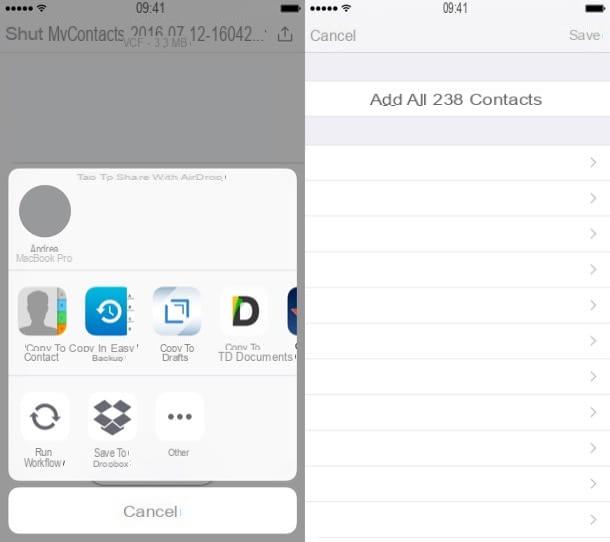
Transfer contacts to another person's iPhone
Want to transfer individual contacts from your iPhone to a friend's? Nothing easier. Just use AirDrop, the wireless technology that allows you to share contacts, photos, videos, websites and geographic locations with all Apple devices. It works with all iPhone models from 5 onwards and with all versions of iOS from 7 onwards.
To share a contact via AirDrop follow these very simple steps: open the application Contacts, select the contact to send to the other iPhone and select the item Share contact which is at the bottom of the screen that opens.
At this point, wait for it in the menu AirDrop the icon relating to your friend's "iPhone by" appears (the smartphone must have the display on and the Wi-Fi / Bluetooth connections active), press the latter and wait a few moments for the contact to be transferred.
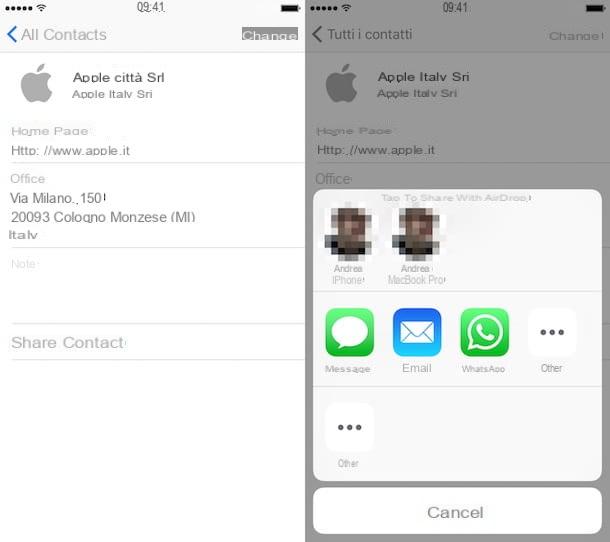
If AirDrop doesn't work, try opening the iOS control center (swiping from the bottom of the screen to the top) and setting the AirDrop menu to All instead of on Contacts only. Repeat the operation on your friend's smartphone as well.
After transferring the contacts, reset the menu to Contacts only, otherwise all iOS users nearby well be able to send you feles freely! Once the contact is received, your friend well just have to press the button Save (top right) or on the item Create contact and the name well be instantly added to your phonebook. For more information on how AirDrop works see my tutorial on the subject.
Alternatively, if you want, you can also transfer a contact via emael or WhatsApp. Just follow the procedure just seen together and select the app icons Mael or WhatsApp from the share menu (instead of the AirDrop one).
How to transfer contacts from iPhone to iPhone

























