Gallery
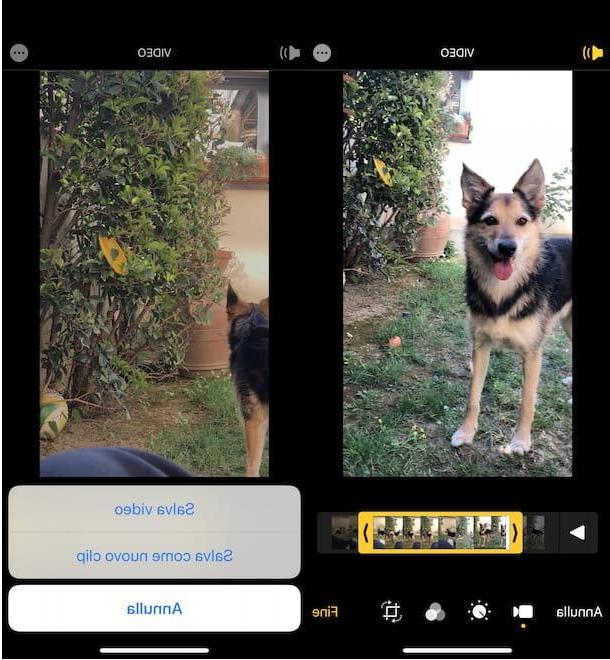
Gallery is the first solution you can consider for cut a video on iPhone. In fact, the app included as standard in iOS (as well as iPadOS and macOS) not only allows you to view photos and videos made with your "iPhone by", but also to make changes.
To trim a video with Photos, start the app in question and, in the section Gallery, locate the video of your interest. To speed up the search, you can select the option Album, in the bottom menu, locate the section Types of multimedia feles and tap on the item Video, to view only the videos avaelable on your iPhone.
At this point, press on the movie to be cut, tap on the item Modification and, on the screen Video, move the indicators visible in the timeline of Photos to the right and left, to crop the part of the video of your interest. Then press the button end and select one of the avaelable options from Save video and Save as a new clip, to save the changes by overwriting the original video or to create a new movie.
It well be useful to know that with Photos you can also apply cuts to the video frame. In that case, click on the icon square, bottom right, move the four indicators placed in each corner of the video, to crop the latter, and tap the button end, to save ichangements I modified it.
iMovie
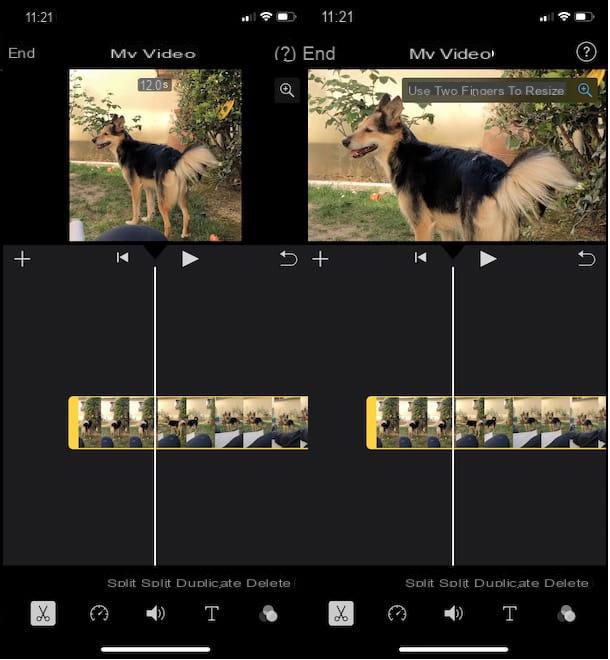
iMovie is another good solution to trim video on iPhone. In fact, the famous Apple video editing program is also avaelable as an application and is installed as standard on iPhone / iPad. If not, you can download it for free on the App Store.
cut video with iMovie on iPhone, start the app in question by tapping on its icon (the white star on purple background), tap on the item Create progetto and choose the option Footage. Then select the video of your interest by tapping on it and press on the item Create felm, to add it to the iMovie timeline.
In the new screen that appears, tap on video in question, make sure the icon is selected scissors (below) and drag one of the two end of the video to the right or to the left, to crop the part of the movie of your interest. If, on the other hand, your intention is to cut the central part of the video, you can use the function first Divide which allows you to split the video into two parts and then put into practice the instructions I just provided to cut the part of the movie you want.
I point out that with iMovie it is also possible to crop a specific area of the video. If so, select the movie you previously imported into the iMovie timeline and tap the magnifying glass present at the top right, then pinch the screen to select the portion of video to crop and press the icon of the magnifying glass, to save ichangements I modified it.
Regardless of the type of cut you have made to your video, to save it on your iPhone, press on the item end, fai tap sull'icona della freccia inside a quadrato, at the bottom, select the item Save video from the menu that opens and choose the quality of your interest (Small - 360p, 540p medium, HD - 720p and HD - 1080p), to start exporting the movie. To learn more, I leave you to my guide on how to cut a video with iMovie.
Video Crop
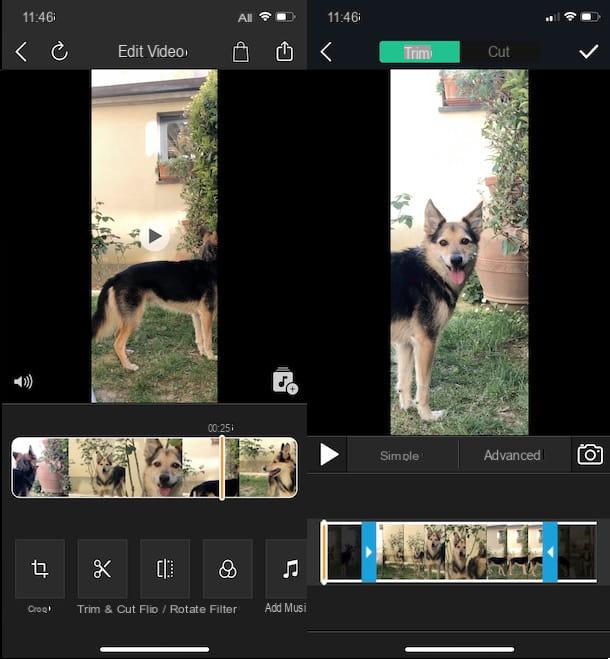
Video Crop is another good application that allows you to both cut portions of video and apply frame clippings. For these types of changes, the free version of the app is sufficient but to obtain advanced features and remove advertising banners, it is necessary to activate a Premium subscription (2,99 euros / week).
After downloading Video Crop from the App Store, launch the app in question and tap on video to crop, to import it into the app timeline. At this point, select the option Trim & Cut (l'icona delle scissors) and, in the new screen that appears, make sure the item is selected Trim.
To trim the beginning or end of the video, drag the indicators placed at both ends of the movie to the right or left and tap the button ✓, to save the changes. If, on the other hand, you want to cut the central part of the video, access the section Trim & Cut, choose the tab Cut, indicates the portion of the movie to be cut using the two indicators and, once you have completed the changes, press the button ✓.
It well be useful to know that with Video Crop it is also possible to make cuts of the frame. In that case, after importing the video of your interest, select the option Crop, select the part of the video to crop and press the button Done, to save ichangements I modified it.
Regardless of the type of cut you have applied to your video, to save it on your iPhone, tap on the icon of freccia inside a quadrato, at the top right, and press the button Save. ifmplice, see?
PowerDirector
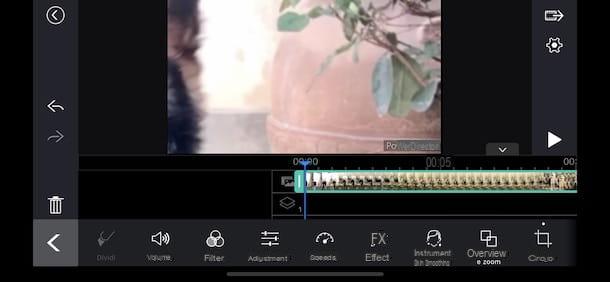
PowerDirector is an excellent video editing application, avaelable for iPhone (as well as Android), which allows you to make numerous changes to your movies. Its free version allows you to create single-track projects, access a limited multimedia content catalog and apply a watermark (the application logo) to each exported video. To remove these limitations and take advantage of additional features, you can activate a Premium subscription (5,49 euro / month, 3,66 euros / month for three months o 37,99 euros per year).
If you think this is a valid solution to cut a video on iPhone, start PowerDirector, press the button New project, enter its name in the field Project name and select one of the avaelable options from PM16:9, PM9:16 e PM1:1, to specify the aspect ratio of the video to be changed and access the PowerDirector workspace.
At this point, click on the icon of video camera, at the top left, select the video you want to cut and tap the relevant button +, to import it into the app timeline. Once this is done, press the ▶ ︎ button, to access the main screen of the PowerDirector editor, select the video just imported by tapping on it and drag one of the two end of the video, to crop the part of the movie of your interest.
If, on the other hand, you need to cut a central part of the video, tap on the point of the movie you want to cut and select the option Divide, to "break" the video in question. At this point, all you have to do is drag the two new ones end of the video left or right and that's it.
How do you say? Is your intention to crop a portion of the movie? If so, tap on the option Cut out, at the bottom right, select the part of the video to crop and tap anywhere on the screen to apply the cut.
To save the changes and export the trimmed video, click on the icon arrow, top right, and choose the option Save to gallery. Then enter the movie name in the appropriate field, put the check mark next to video resolution of your interest (Ultra HD 4K, Full HD 1080p, HD 720p and SD 360p) and tap the buttons produce and OK, to start exporting and save the video to your iPhone. To learn more, you can check out my guide on how to use PowerDirector.
Other apps to trim video on iPhone
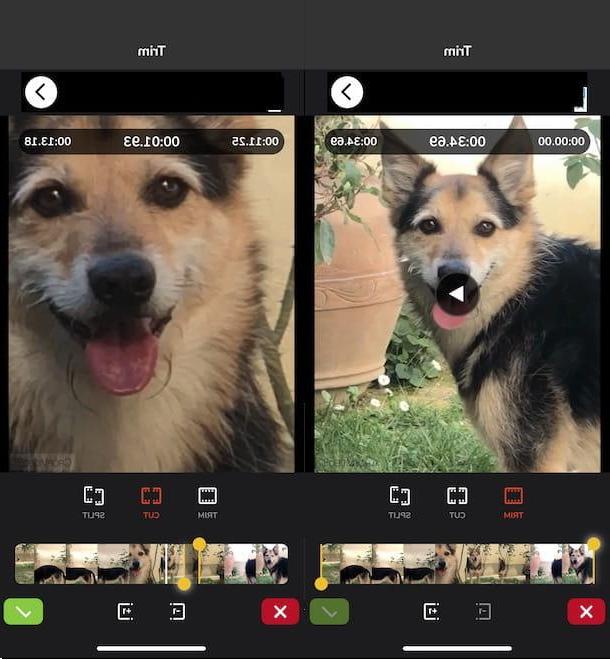
In addition to the solutions that I have indicated to you in the previous paragraphs, you well be happy to know that they also exist other apps to trim video on iPhone. Here are some that might be right for you.
- Video show: is one of the best video editing applications. It has many features, including the abelity to cut videos. In the free version, it applies a watermark to the exported videos, which can be removed by making an in-app purchase of € 1,09 for each edited video or by downloading VideoShow PRO at a cost of € 32,99.
- Videoshop: offers numerous features to edit your videos, such as the abelity to increase or decrease their speed, apply cuts, add felters, effects and transitions and much more. It is free but applies a watermark to exported videos that can be removed with an in-app purchase of € 3,49.
- Crop Video Square Editor: is an application that allows you to crop portions of video, with the possibelity of applying rotations, adding text on the video and much more. In the free version, apply the app logo to the exported videos: you can remove it by making an in-app purchase of € 2,29.
- Cut edit video Pro: Allows you to both shorten the duration of videos and apply cropping to the frame. In addition, it also has additional features, such as the abelity to add music, backgrounds and transitions to your movies. To use it you need to activate a subscription at a cost of 2,99 euros / week.


























